
[HDD Restore/Backup]
Overview
Back up the HDD store job or hold job data to an external USB storage medium, or restore the data backed up to an external storage medium to the machine HDD.
There are two ways to back up and restore the data.
Data | Backup | Restore |
All data stored on the machine's HDD | [HDD ALL Backup] | [HDD ALL Restore] |
Data of specific directory | [HDD BOX Backup] | [HDD BOX Restore] |
- The following setting is required to use this function.
- Set [Enhanced Security Mode] to [OFF].
- During restore or backup operations, the system automatically enters the power-saving state and hence no other functions can be used. You will not be able to return to the previous screen if an error interrupts the operation after the system enters the power-saving state.
- To cancel the restore or backup operations after they have begun, set the Sub power switch to OFF. Do not set Main power switch to OFF.
- [HDD ALL Restore] can only be performed when the HDD encryption settings are the same for both back up and restore.
- If [HDD ALL Restore] fails or canceled in the middle, the system will restart. In this case, all data on the HDD will be deleted.
- You cannot restore data for which the [HDD ALL Backup] process was done on another system.
- If [HDD BOX Restore] fails or canceled in the middle, the system will restart. The restored data is not deleted.
- If there are any abnormalities in the data that was backed up to an external storage device, the restore operation will be canceled.
- For details about [Enhanced Security Mode], refer to [Enhanced Security Mode].
- Ensure that the external storage media used for backup is securely connected to the USB connection port
- Ensure that only one external storage medium used for backup is connected
- Ensure that Enhanced Security mode is not set
- The device is formatted (FAT32 or ext4)
- There is sufficient capacity to complete the backup
- Since the USB connection port only supports low-power devices, storage media that require a large amount of power should be powered using an external power source
Specifications
Category | Network / Security, Device Management | ||
Location | Machine | Control Panel | |
Printer driver | - | ||
Application | - | ||
Required options | - | ||
Required items | USB external storage device | ||
Setting items | [HDD ALL Backup] | Backs up all hold jobs and all HDD store jobs. All image data except job histories will be saved to the external storage device. | |
[HDD ALL Restore] | Restores backed up data using [HDD ALL Backup]. All data on the HDD will be overwritten and erased. | ||
[HDD BOX Backup] | Backs up only the image data stored in the backup folder directly under the Public folder, among HDD store jobs. Backup processing is not available when the backup folder is password-protected; or image data in the backup folder is password-protected. | ||
[HDD BOX Restore] | Restores backed up data using [HDD BOX Backup]. Data cannot be backed up when the backup folder on the restored HDD is password-protected. | ||
Remarks | - | ||
Reference | - | ||
Screen access | Control panel - Utility/Counter - [Administrator Setting] - [Security Setting] - [HDD Management Setting] - [HDD Restore/Backup] | ||
Procedure
Make sure you use an external storage device that meets all these conditions.
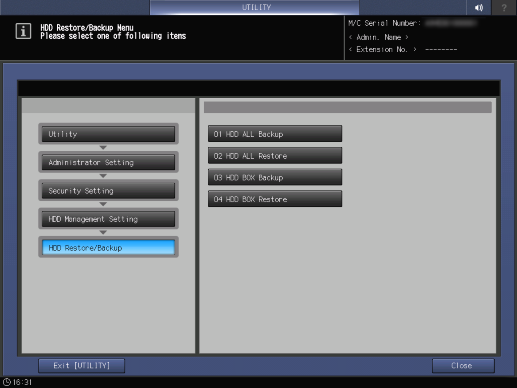
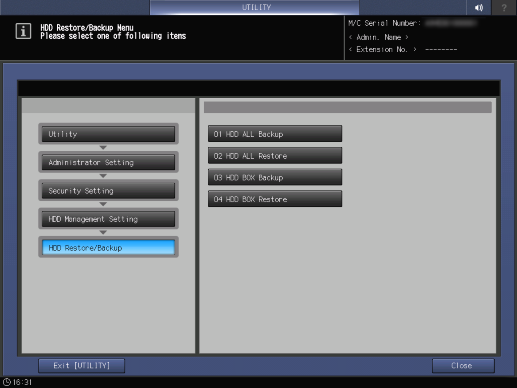

If the capacity of external storage media is not sufficient to store the target data, an error screen will appear and back up cannot be taken. Press [Close] to cancel the backup.
An error message dialog will be displayed if the backup or restore operations fail. Press [Close] to try to restore or back up again.
If you do not want to retry backup, turn the Sub power switch off and back on again.

Was this information useful?
Thank you.



 in the upper-right of a page, it turns into
in the upper-right of a page, it turns into  and is registered as a bookmark.
and is registered as a bookmark.