
[Cover Up/Down CD Width Adj.]
Overview
Adjust the alignment width of the top side of the cover.
Make this adjustment when there is a problem with the cover position when performing perfect binding using Perfect Binder PB-503.
Specifications
Category | Adjustment / Maintenance | ||
Location | Machine | Touch Panel | |
Printer driver | - | ||
Application | - | ||
Required options | Perfect Binder PB-503 | ||
Required items | - | ||
Setting items | [Perfect Binder Tray] | Sets the alignment width when using [Perfect Binder Tray]. | |
[Except PB Tray] | Sets the alignment width when [Except PB Tray] is used. | ||
[Set] | Sets the numeric value entered using the keypad to the selected setting item. | ||
Remarks | - | ||
Reference | - | ||
Screen access | Touch panel - [MACHINE] - [Adjustment] - [Finisher Adjustment] - [Perfect Binder Adjustment] - [Cover Up/Down CD Width Adj.] | ||
Control panel - Utility/Counter - [Administrator Setting] - [System Setting] - [Expert Adjustment] - [Finisher Adjustment] - [Perfect Binder Adjustment] - [Cover Up/Down CD Width Adj.] | |||
Procedure
When using any paper tray, you need to set a cover tray by selecting [Perfect Bind] of [Output Setting]. For details, refer to [Cover Tray].
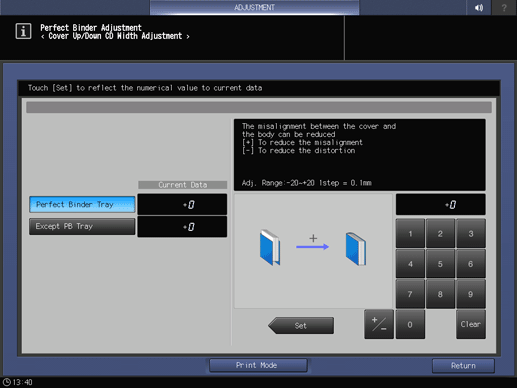
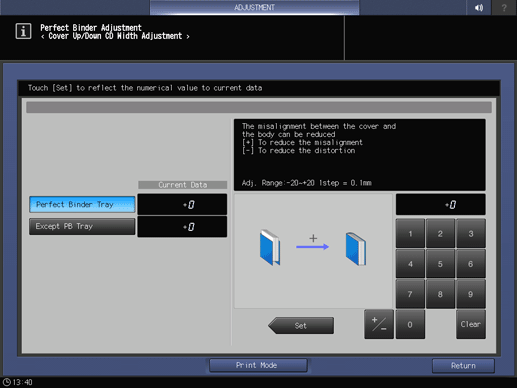
A perfect binding sample is output.
Use [+ / -] to select the plus or minus of the numeric value. To change [Current Data], press [Set].
(-) To reduce the distortion (+) To reduce the misalignment
[Adj. Range:-20~+20 1step = 0.1mm]
 in the upper-right of a page, it turns into
in the upper-right of a page, it turns into  and is registered as a bookmark.
and is registered as a bookmark.