
[Sub Compile CD Width Adj.]
Overview
Adjust the alignment width in the vertical direction (crosswise direction) of the body in the sub compile section.
Make this adjustment when misalignment or distortion occurs in the top and bottom sides of the body during perfect binding using Perfect Binder PB-503.
- If a numeric value is entered in [Offset for All Size], it is applied to all the paper sizes. If a numeric value is entered for a specific paper size, the setting value becomes the sum of the entered value of the specific paper size and the entered value of [Offset for All Size].
Specifications
Category | Adjustment / Maintenance | ||
Location | Machine | Touch Panel | |
Printer driver | - | ||
Application | - | ||
Required options | Perfect Binder PB-503 | ||
Required items | - | ||
Setting items | [Offset for All Size] | Adjusts the alignment width common to all sizes. | |
Paper size selection key | Selects the paper size to adjust. | ||
[+] / [,] | Switches the paper size page. | ||
[Set] | Sets the numeric value entered using the keypad to the selected setting item. | ||
Remarks | The sizes referred to in this section are those of bodies corresponding to cover sizes. | ||
Reference | - | ||
Screen access | Touch panel - [MACHINE] - [Adjustment] - [Finisher Adjustment] - [Perfect Binder Adjustment] - [Sub Compile CD Width Adj.] | ||
Control panel - Utility/Counter - [Administrator Setting] - [System Setting] - [Expert Adjustment] - [Finisher Adjustment] - [Perfect Binder Adjustment] - [Sub Compile CD Width Adj.] | |||
Procedure
When using any paper tray, you need to set a cover tray by selecting [Perfect Bind] of [Output Setting]. For details, refer to [Cover Tray].
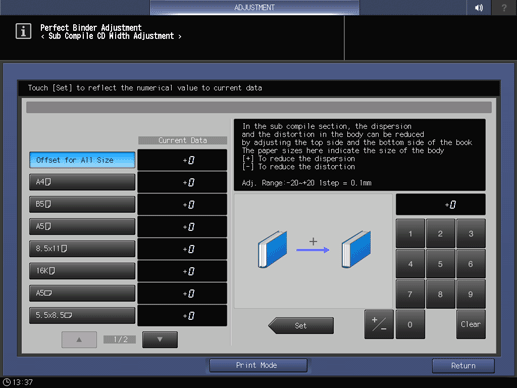
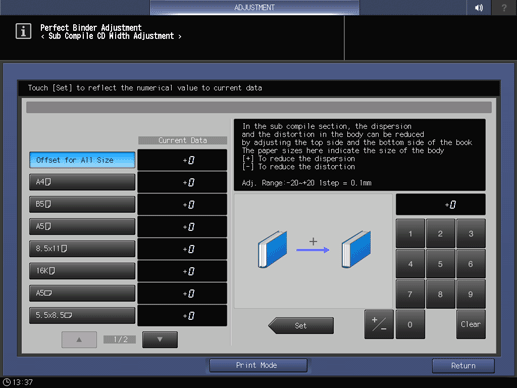
A perfect binding sample is output.
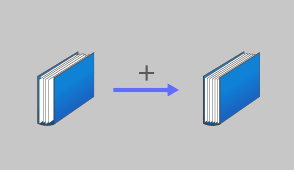
Use [+ / -] to select the plus or minus of the numeric value. To change [Current Data], press [Set].
(-) To reduce the distortion, (+) To reduce the misalignment
[Adj. Range:-20~+20 1step = 0.1mm]
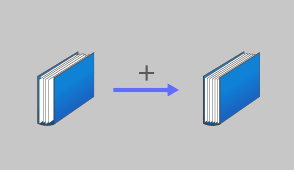

 in the upper-right of a page, it turns into
in the upper-right of a page, it turns into  and is registered as a bookmark.
and is registered as a bookmark.