
Managing Reference Images
The reference images for the automatic inspection are displayed on the [Ref. Image Manage.] screen in list format.
You can check and delete selected reference images, and set the inspection area.
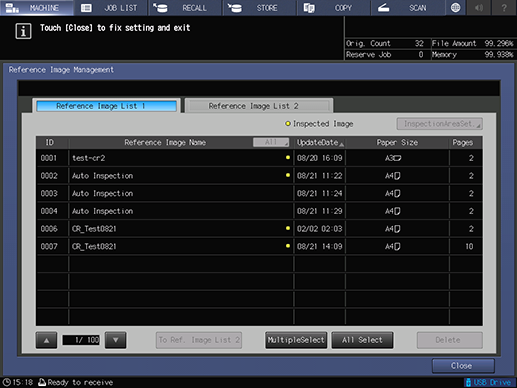
Tips
- Up to 1,000 images can be stored in [Reference Image List 1], and a further 1,000 images in [Reference Image List 2]. There may be instances where you are unable to store the maximum number of images depending on the size of the scanned paper.
- Reference images must be registered to [Reference Image List 1] in order to perform automatic inspection. It is recommended to register frequently used images to [Reference Image List 1] .
Reference
- For details about managing reference images, refer to [Ref. Image Manage.] Screen.


 in the upper-right of a page, it turns into
in the upper-right of a page, it turns into  and is registered as a bookmark.
and is registered as a bookmark.