
Banner Printing
What Is Banner Printing?
Attaching an optional banner unit to the system allows you to print onto banner paper.
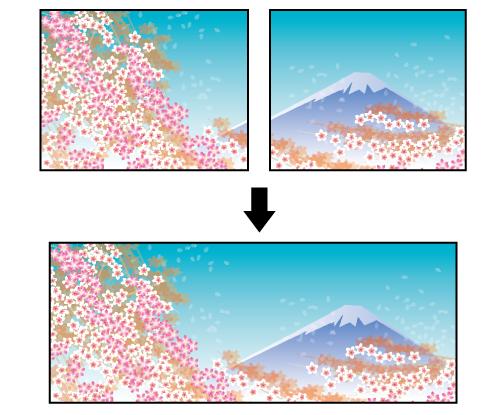
The following is recommended
- When you want to print long or wide type curtains or banners (you can print up to 1,300 mm/51.18")
- When you want to print hanging-type advertisements (you can perform 2-sided printing up to 900 mm/35.43")
- The size of the banner paper that can be printed differs depending on the mounted options. The maximum paper size is (Width) 330.2 mm e (Length) 1,300.0 mm/(Width) 13.0" e (Length) 51.18".
- For paper that is longer than 900 mm/35.43", the print item is output face-up.
- The resolutions available for printing are 600 dpi or 1,200 dpi.
- For details about the number of input and output sheets for each option, refer to [Specifications].
Target Jobs
Does not depend on the file format.
Target Tools
Touch panel (machine store jobs) | Printer driver | AccurioPro Print Manager | Machine hot folder | AccurioPro Hot Folder |
|---|---|---|---|---|
- | . | . | . | . |
Banner Option Settings
To print banners, mount unit options for banners onto the system as follows.
Type | Product Name | Connect to |
|---|---|---|
Paper feed options | Banner Paper Tray Unit MK-760 | Multi Bypass Tray MB-511 |
Paper output options | Banner Output Tray Unit MK-761 | Output Tray OT-512 |
Relay Unit RU-518m |
Mounting Banner Tray Units and Loading Banner Paper
For details about how to mount banner tray units and how to load banner paper, refer to Loading Banner Paper.
Configuring Settings for Banner Paper
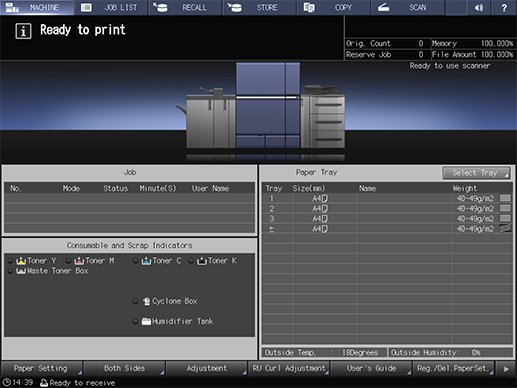
Press [Paper Setting] on the [MACHINE] screen using the Touch panel.
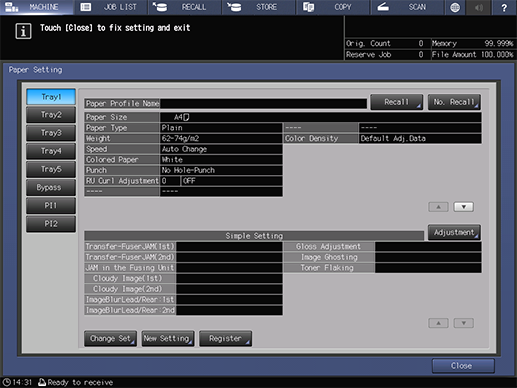
Select [Bypass] on the [Paper Setting] screen, and press [Change Set].
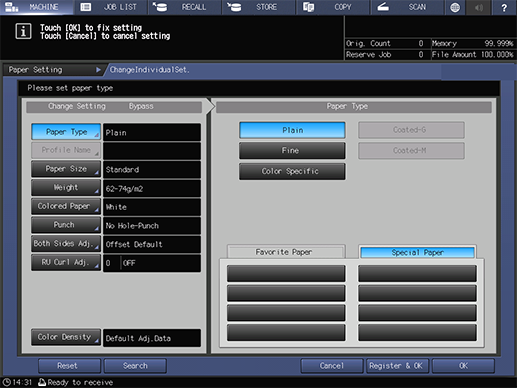
Set the [Paper Type].
The weight of coated paper that can be fed for banner printing is 128 g/m2 to 300 g/m2/34 lb Bond to 81 lb Bond.
Press [Paper Size].
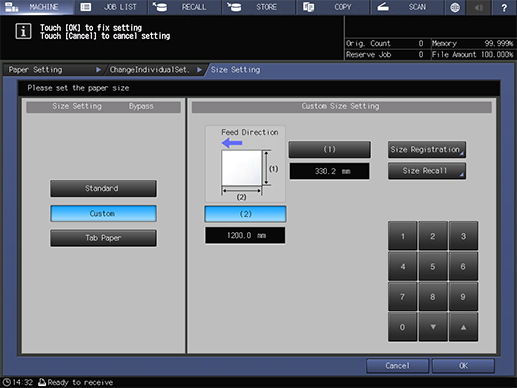
Select [Custom] and set the paper size ((Width) 330.2 mme (Length) 1,200.0 mm/(Width) 13.0" e (Length) 47.24" is used here).
Select [(1)] (cross direction) or [(2)] (feed direction), and enter the values using the on-screen keypad or with the Keypad on the Control panel.
You can also change the values using [+] and [,].
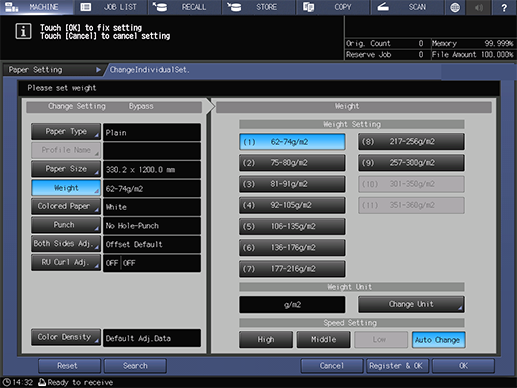
Set the [Weight].
Banner paper weight: 128 g/m2 to 300 g/m2/34 lb Bond to 81 lb Bond
Configure other items as necessary, and press [OK].
Press [Close] to return to the [MACHINE] screen.
Performing Banner Printing
- The actual screen displayed may differ depending on the application version or revision, and the environment you are using.
Open the original in the application, and click [Print] in the [File] menu.
Select the printer to use for printing, and click [Properties].

Select the [Layout] tab, and configure the following items.
Item | Setting Value |
|---|---|
[2-Sided] | Remove the check mark |
[Original Size] | Select [Custom Size...], and set the [Width] (330.2 mm/13") and [Height] (1,200.0 mm/47.24") |
[Paper Size] |
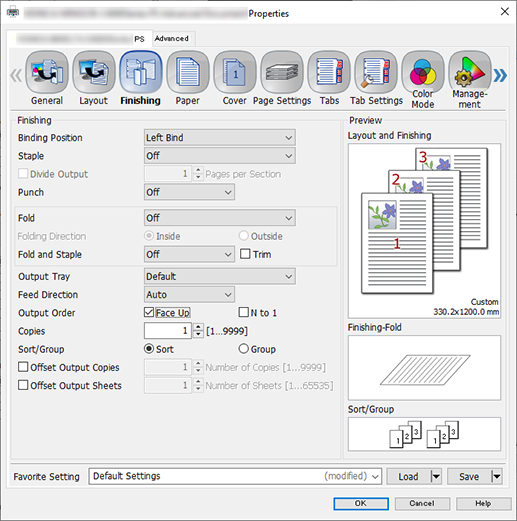
Select the [Finishing] tab, and add a check mark to [Face Up] in [Output Order].
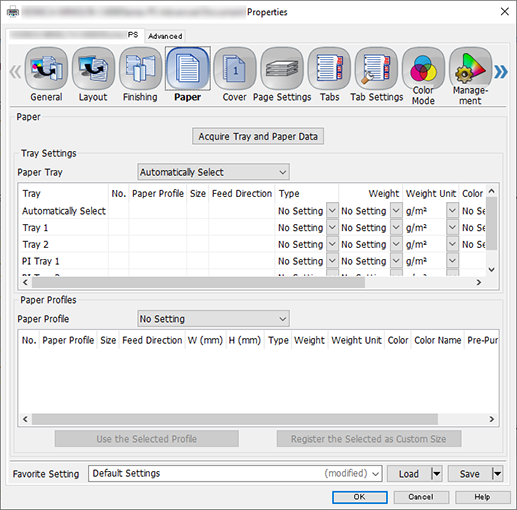
Select the [Paper] tab, and click [Acquire Tray and Paper Data].
A " " is displayed if tray/paper information is successfully obtained.
" is displayed if tray/paper information is successfully obtained.
A " " is displayed if you were unable to acquire tray/paper information. Check to see if parts such as the optional paper feed tray are mounted properly.
" is displayed if you were unable to acquire tray/paper information. Check to see if parts such as the optional paper feed tray are mounted properly.
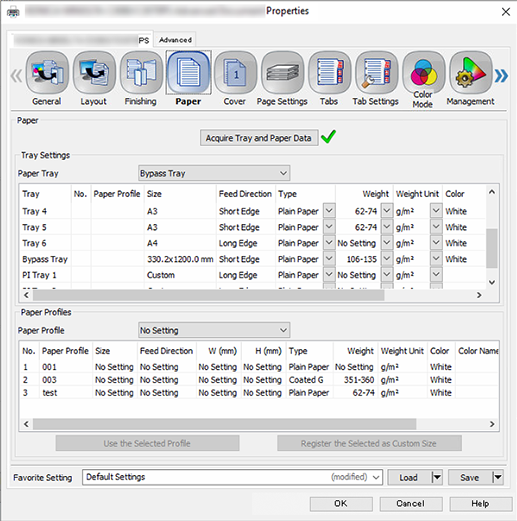
Select [Bypass Tray] for [Paper Tray], and click [OK].
Enter the [Copies] you want to print on the [Print] screen, and click [Print].
If Banner Output Tray Unit MK-761 is mounted on Relay Unit RU-518m, [Please remove paper from sub tray then touch [OK]] is displayed for every 10 sheets output to the subtray, regardless of the paper size, and the printing is paused. Remove the paper from the sub tray and press [OK] on the screen. Press Start on the Control panel to resume printing.
- Be sure to remove the banner unit option after you have finished banner printing. To remove the unit, perform the steps of the mounting procedure in reverse.



 in the upper-right of a page, it turns into
in the upper-right of a page, it turns into  and is registered as a bookmark.
and is registered as a bookmark.