
Spread Printing
What Is Spread Printing?
When printing the booklet of the originals for which each page is of a different size, you can decide to perform pagination printing with the larger originals as a spread.
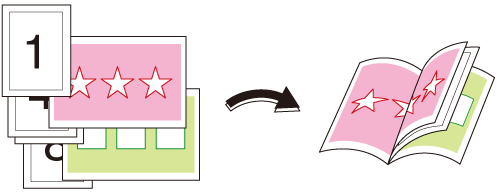
The following is recommended
- When you want to print originals with a mix of sizes with a booklet-like finish
Target Jobs
Does not depend on the file format.
Target Tools
Touch panel (machine store jobs) | Printer driver | AccurioPro Print Manager | Machine hot folder | AccurioPro Hot Folder |
|---|---|---|---|---|
- | . | . | . | . |
Procedure for Spread Printing
- The actual screen displayed may differ depending on the application version or revision, and the environment you are using.
Pull out the Conveyance belt of the saddle stitcher.
- When using the SaddleStitcher SD-506 bundle exit tray, be sure to pull the tray out all the way and erect the stand beneath it.
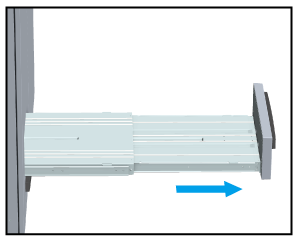
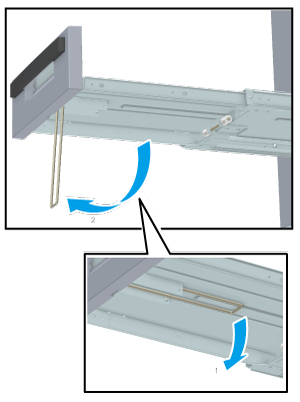
- Each output tray has a limited load capacity. Take care not to exceed the load capacity as doing so may lead to the system malfunctioning.
- Do not return the tray back to its home position before collapsing the SaddleStitcher SD-506 bundle exit tray stand.
Open the original in the application, and click [Print] in the [File] menu.
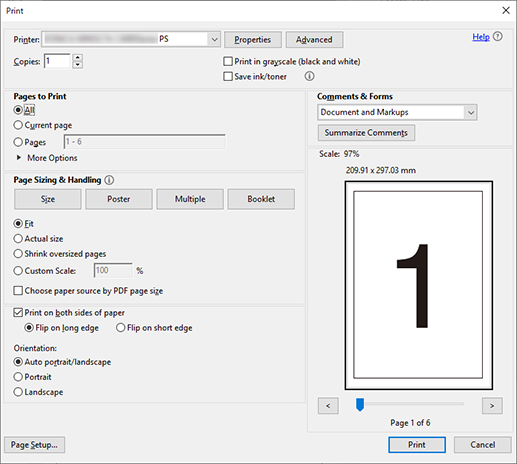
Select the printer to use for printing, and click [Properties].
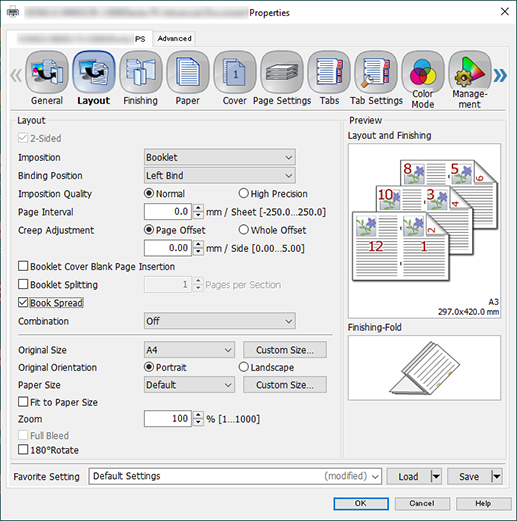
Select the [Layout] tab, and configure the following items.
Item | Setting |
|---|---|
[Imposition] | [Booklet] |
[Binding Position] | [Left Bind] |
[Book Spread] | Add check mark |
[Original Size] | [A4] |
[Original Orientation] | [Portrait] |
[Paper Size] | [Default] |
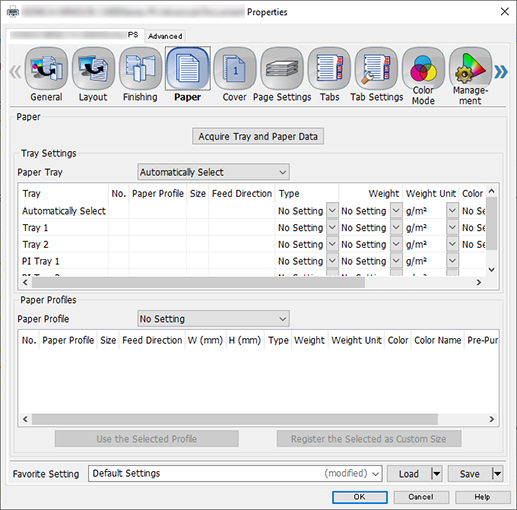
Select the [Paper] tab, and click [Acquire Tray and Paper Data].
A " " is displayed if tray/paper information is successfully obtained.
" is displayed if tray/paper information is successfully obtained.
A " " is displayed if you were unable to acquire tray/paper information. Check to see if parts such as the optional paper feed tray are mounted properly.
" is displayed if you were unable to acquire tray/paper information. Check to see if parts such as the optional paper feed tray are mounted properly.
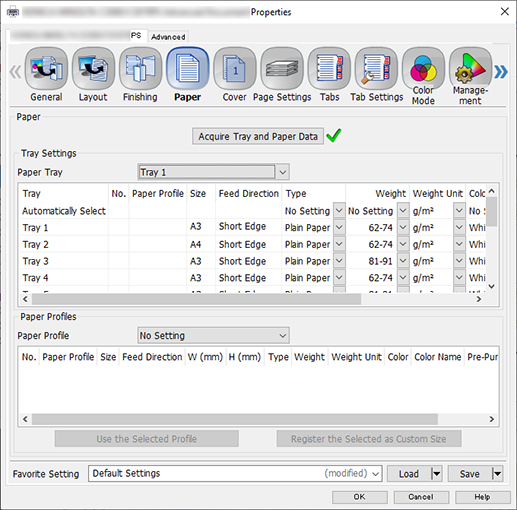
In [Paper Tray], select the paper feed tray in which A3 paper (short edge) is set, and click [OK].
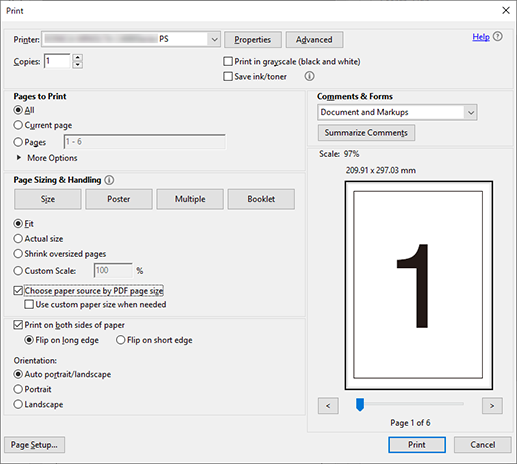
Configure the following items on the [Print] screen.
Item | Setting Value |
|---|---|
[Copies] | Enter the number of copies |
[Choose paper source by PDF page size] | Add check mark |
Click [Print].

 in the upper-right of a page, it turns into
in the upper-right of a page, it turns into  and is registered as a bookmark.
and is registered as a bookmark.