
Color Matching: Printing Graphics or Text Using Spot Color
Overview
When using spot color = [Spot Color] on a certain portion within a job, use CMYK toner for reproduction.
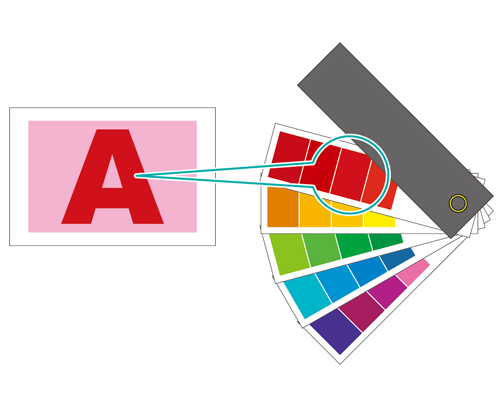
What Is [Spot Color]?
[Spot Color] refers to a color with a specific name. Typically, the name of the ink sold by the ink manufacturer is the name of the spot color.
The system can reproduce a [Spot Color] using CMYK toner, and those definition values (toner blend ratio, etc.) can be saved as a [Spot Color] table. You can find frequently used [Spot Color] tables such as CF, DIC, HKS, and PANTONE registered on the system's image controller at the time of shipping, making it easy to use [Spot Color].
You can create, register, and edit the [Spot Color] and [Spot Color] table using Color Centro. You can add a new custom [Spot Color], adjust colors that are not being reproduced as expected, and replace with another color.
- When you want to print using [Spot Color]
- When you want to print with a newly created [Spot Color]
- When you want to use a [Spot Color] not registered on the table
% New registrations of Spot Colors - When [Spot Color] is not being reproduced as expected
- When you want to adjust the color of the [Spot Color]
- When you want to replace the [Spot Color] with another color
% Spot Color Editing
Apply [Spot Color] and Print Via Printer Driver
You can switch a section of the image to a [Spot Color] using the printer driver. Now let's take a look at the actual steps while using the sample chart.
- Adobe Acrobat Pro DC
- PS Plug-in Driver
- Sample chart (B_chart.pdf)
Use the URL below to acquire the sample chart.
https://www.btapac.konicaminolta.com/download/driver.html#contents
Enter the model name/number, and click "GO". Click the user guide tab, download the zip file that includes the sample file, and unzip the file.
- Check that the printer driver being used is connected to the network.
Step 1: Checking Spot Color Names Included on Charts in Acrobat


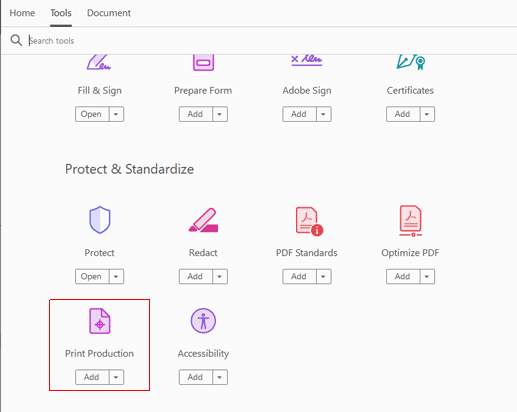
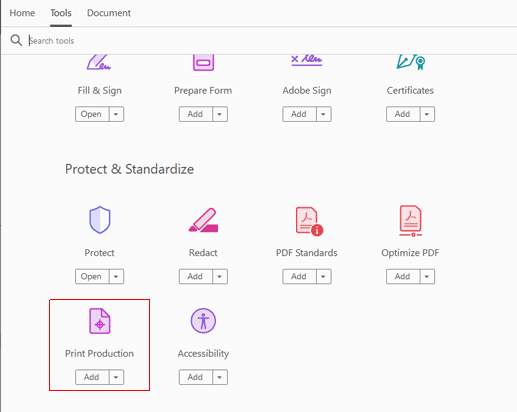

The [Output Preview] screen is displayed. Check that the name listed in [Spot Plates] is the same as the name on the chart.
[Process Plates] is an object with a color set using CMYK value. In the sample chart, the chart name and the part enclosed in the frame are applicable.

Step 2: Checking the Spot Color Settings With PS Plug-in Driver and Printing
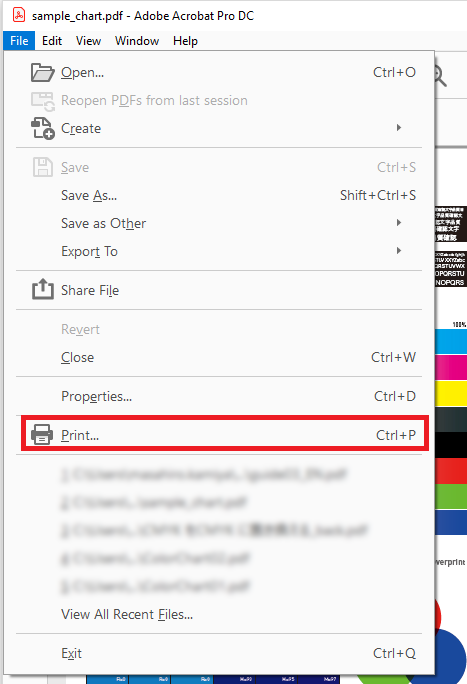
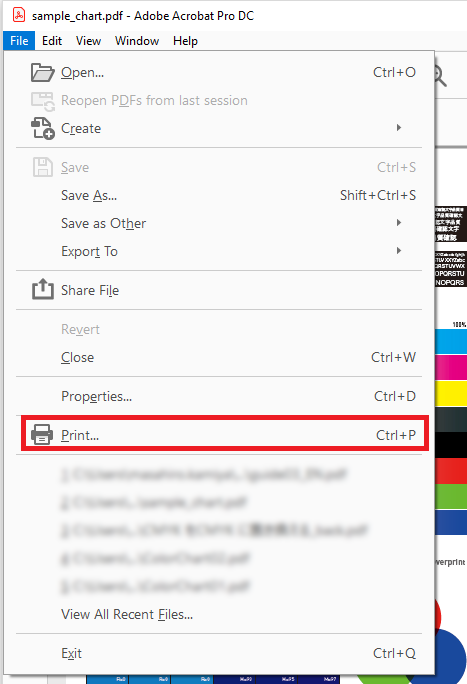
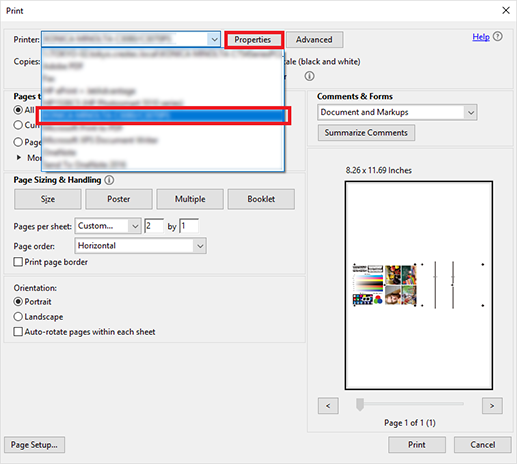
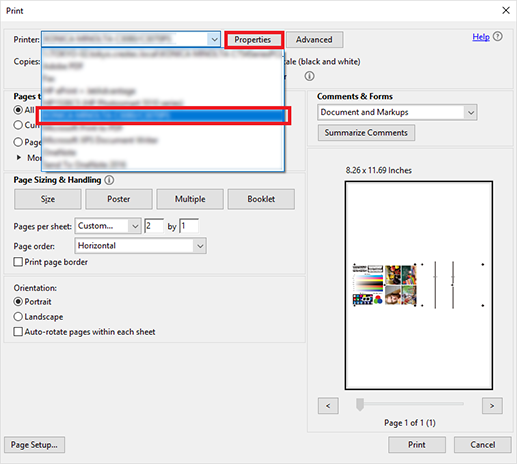
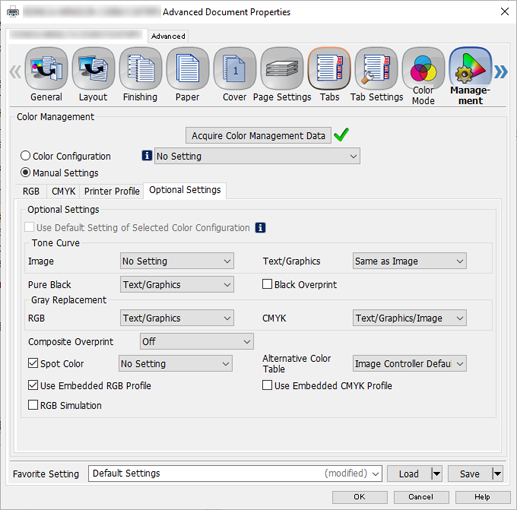
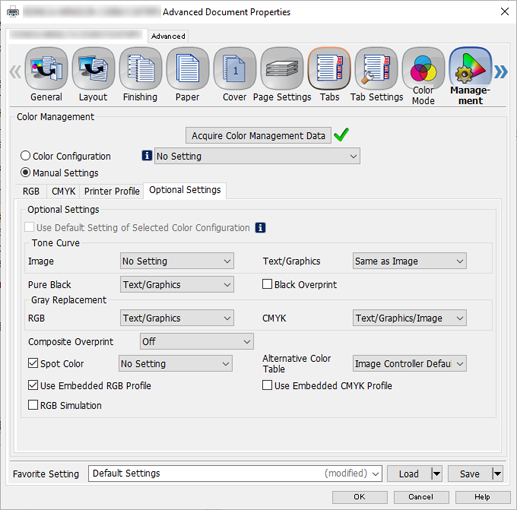
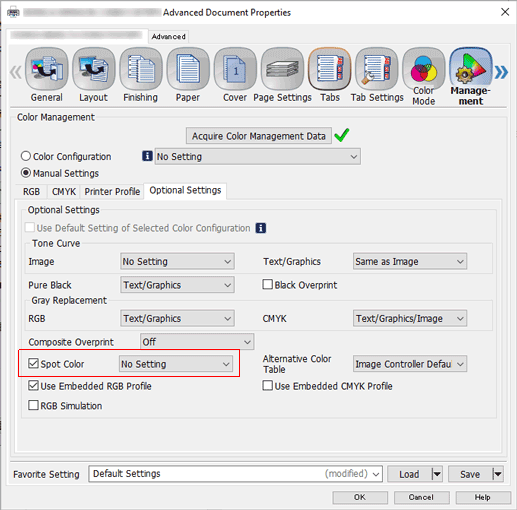
If check has not be entered in check box, uncheck [Use Default Optional Settings], add a check to [Spot Color], and select the spot color you want to use.
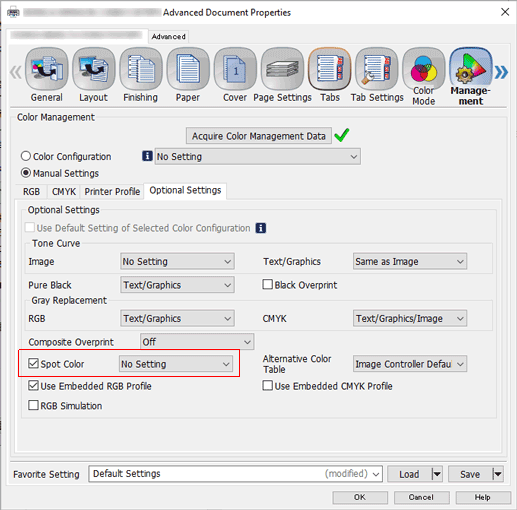
A sample chart using [Spot Color] is output.

 in the upper-right of a page, it turns into
in the upper-right of a page, it turns into  and is registered as a bookmark.
and is registered as a bookmark.