
[Cover Trimming Adjustment]
Overview
Adjust the trimming width of the right cover for the body.
Make this adjustment when there is a problem with the cover position when performing perfect binding using Perfect Binder PB-503.
- To make correct adjustments, configure the following setting in advance.
- Perform [Perfect Binder Adjustment] in [Cover Lead Edge Adj.].
- For details about [Cover Lead Edge Adj.], refer to [Cover Lead Edge Adj.].
Specifications
Category | Adjustment / Maintenance | ||
Location | Machine | Touch Panel | |
Printer driver | - | ||
Application | - | ||
Required options | Perfect Binder PB-503 | ||
Required items | - | ||
Setting items | [Perfect Binder Tray] | Sets the trimming width when using [Perfect Binder Tray]. | |
[Except PB Tray] | Sets the trimming width when [Except PB Tray] is used. | ||
[Set] | Sets the numeric value entered using the keypad to the selected setting item. | ||
Remarks | - | ||
Reference | - | ||
Screen access | Touch panel - [MACHINE] - [Adjustment] - [Finisher Adjustment] - [Perfect Binder Adjustment] - [Cover Trimming Adjustment] | ||
Control panel - Utility/Counter - [Administrator Setting] - [System Setting] - [Expert Adjustment] - [Finisher Adjustment] - [Perfect Binder Adjustment] - [Cover Trimming Adjustment] | |||
Procedure
When using any paper tray, you need to set a cover tray by selecting [Perfect Bind] of [Output Setting]. For details, refer to [Cover Tray].
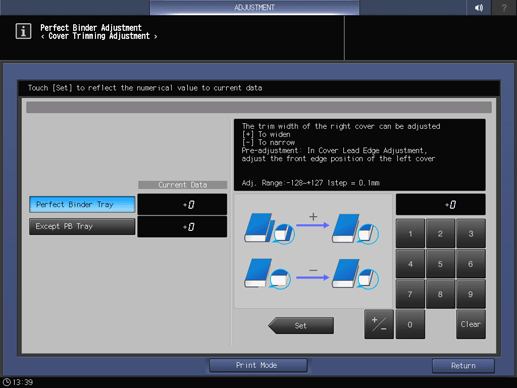
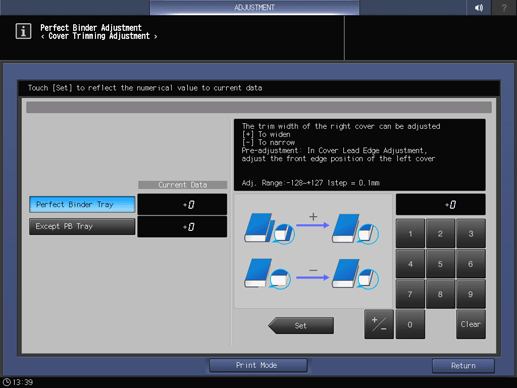
A perfect binding sample is output.
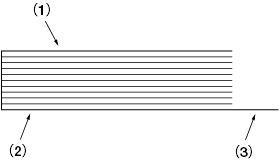
(1) Left cover (2) Right cover (3) Trimming position
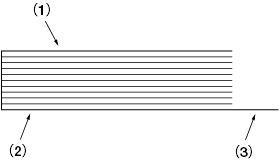
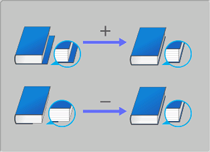
Use [+ / -] to select the plus or minus of the numeric value. To change [Current Data], press [Set].
(-) To narrow (+) To widen
[Adj. Range:-128~+127 1step = 0.1mm]
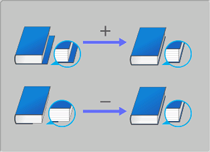
Was this information useful?
Thank you.


 in the upper-right of a page, it turns into
in the upper-right of a page, it turns into  and is registered as a bookmark.
and is registered as a bookmark.