
[Password Rules Setting]
Overview
Changing the default password is the first basic step towards improving the security of your setup. However, passwords which are too short compromise security by being weak and easy to guess.
You can use stronger passwords by increasing the minimum required password length with this setting.
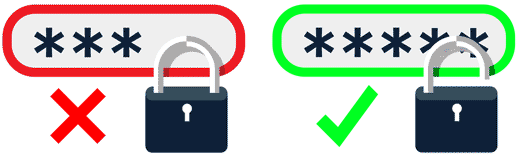
The rules for passwords differ depending on the password type. For details, refer to What Are Password Rules?.
The following passwords are subject to the password rules.
- Administrator password
- User password
- Account password
- Passwords for folders and storing to HDD
- Password to be set for a hold job (Secure Print) or HDD store job
- Passwords for copy or scan jobs
- Box password
- Password to be set for a secure job (secure folder)
- Passwords for configuring scan settings and for registering boxes
- Each password for SNMP Setting
- Password for configuring WebDAV server settings
Procedure (System)
1
Press Utility/Counter, and then press in order of [Quick Security Setting] - [Password Rules Setting].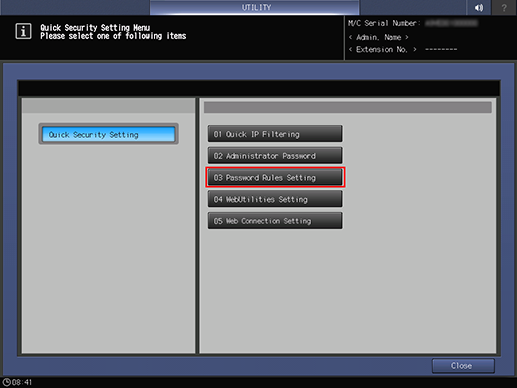
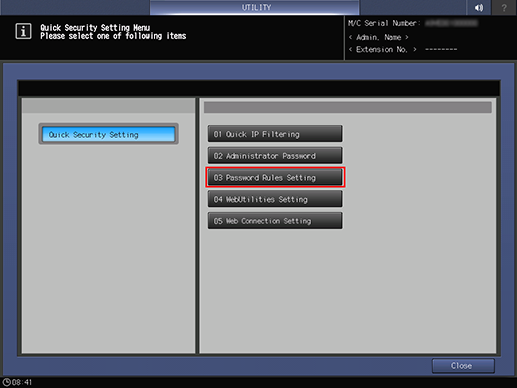
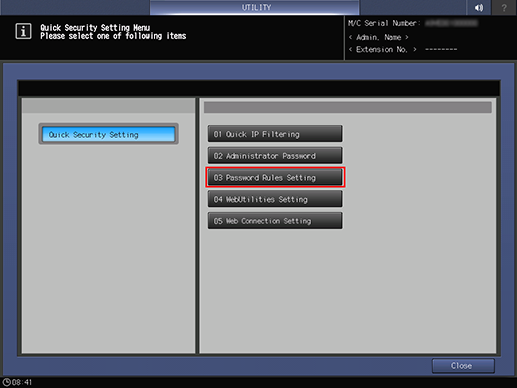
2
Set the [Set Minimum Password Length].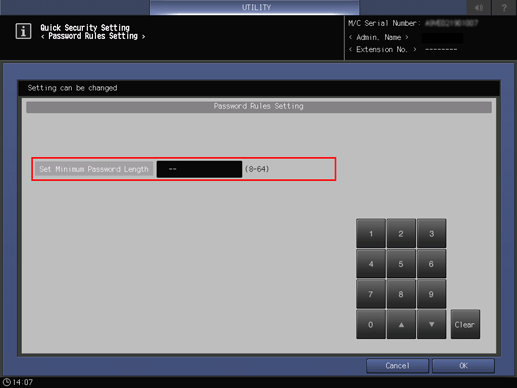
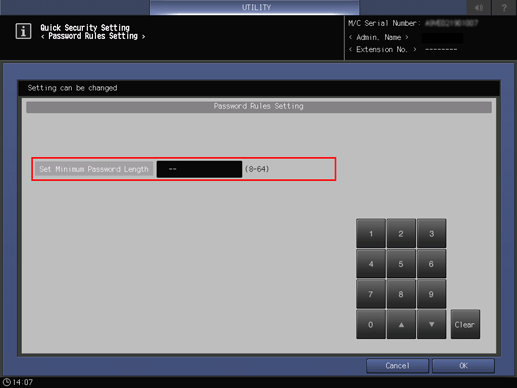
Setting Range: 8 to 64 characters
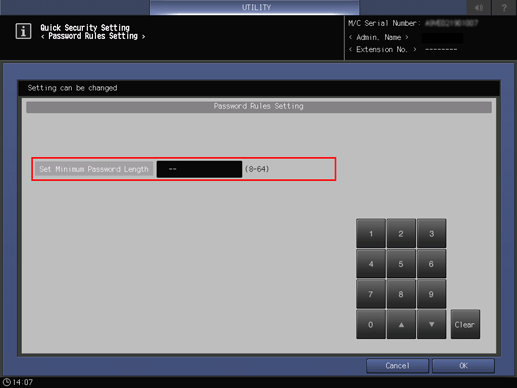
3
Press [OK].
Procedure (Image Controller)
1
Press Utility/Counter, and then press in order of [Administrator Setting] - [Controller] - [Simple Security Setting] - [Password Rule Setting].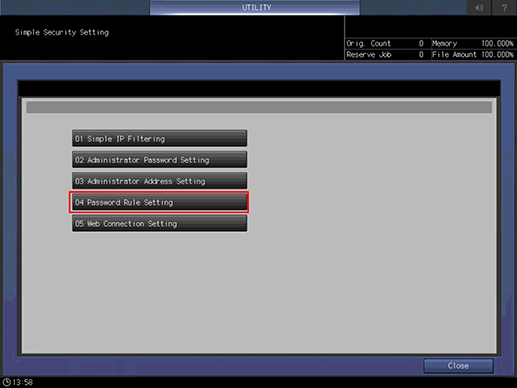
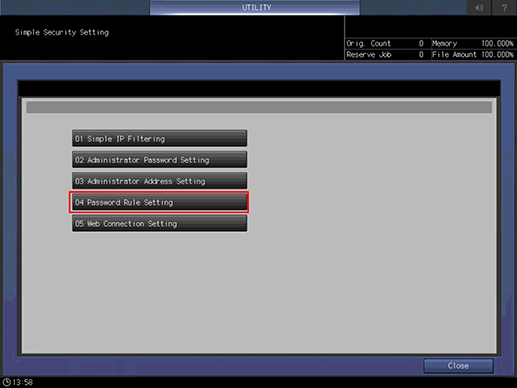
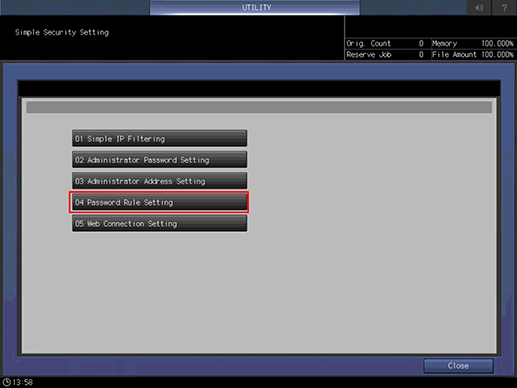
2
Press [Change] for [Set Minimum Password Length], and set accordingly.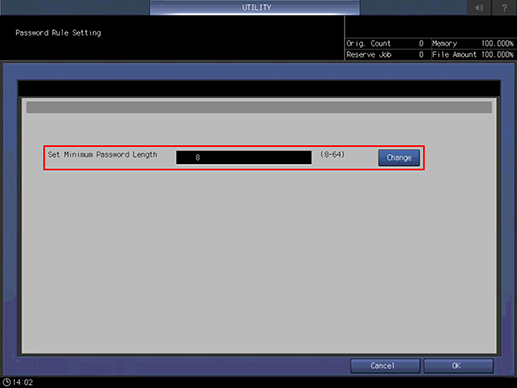
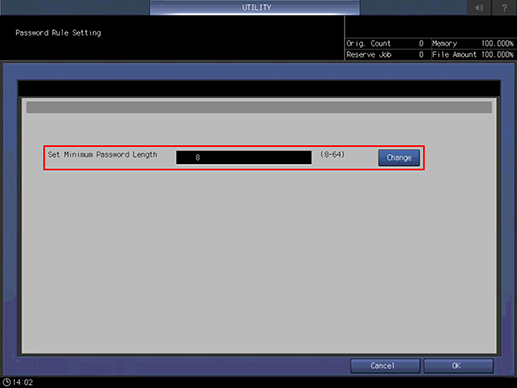
Setting Range: 8 to 64 characters
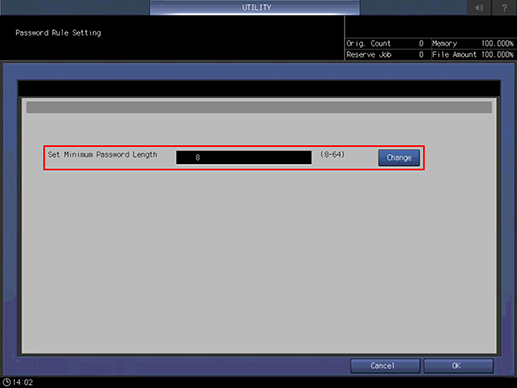
3
Press [OK].
 in the upper-right of a page, it turns into
in the upper-right of a page, it turns into  and is registered as a bookmark.
and is registered as a bookmark.