
What Is [Schedule]?
Overview
The status of [Reserved Job] is displayed in bar format.
It is possible to check the job processing status, change the printing order, and change a paper setting.
The job bar is displayed when the original has been loaded or the image input from Image Controller is completed.
The rest of the job being printed is represented by the length of the bar, which shortens over time. A job that finishes within 1 minute is displayed as 1 minute.
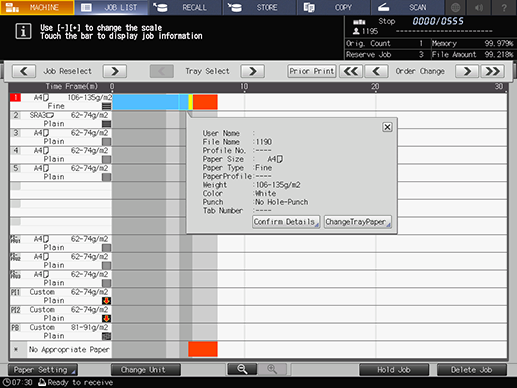
The following setting is required to use this function.
- Set [Enhanced Security Mode] to [OFF].
When this system satisfies the following conditions, the [Schedule] screen will be redrawn.
- A Paper tray has been set or pulled out, or the amount of paper remaining has changed.
- The paper setting has been changed.
- A job has started or restarted.
- [Reserved Job] has been added or deleted, or the its output order has been changed.
- The job being printed has finished.
- The screen update interval of 30 seconds or more has occurred during printing.
- For details about [Enhanced Security Mode], refer to [Enhanced Security Mode].
- For details about [Reserved Job], refer to What Is [Reserved Job]?.
Setting Items
Screen access
Touch panel - [JOB LIST] - [Schedule]
Setting item | Description | |
|---|---|---|
Job bar display area | Displays the status of [Reserved Job] in the color bar. The color display rules are as follows:
| |
Paper setting display | [Confirm Details] | Displays the detailed paper setting of the reserved job you selected. |
When the paper setting of the Paper tray used for printing is different from that of the [Reserved Job], change the Paper tray or change the paper setting of the Paper tray. | ||
| Switches the paper setting display for each job when multiple job bars are displayed in the job bar display area.
| |
| Press the key to switch the paper setting display for each target Paper tray when multiple Paper trays are used for the selected [Reserved Job].
| |
Preferentially prints the selected [Reserved Job]. | ||
| Changes the output order of [Reserved Job]. When the key is grayed out, the output order cannot be changed.
| |
Work process axis item | One of the following items is displayed.
| |
Paper tray item | Displays the following information of Paper tray.
| |
No applicable paper | For a job for which the Paper tray used for printing is set to Auto, the job bar is displayed when there is no Paper tray that meets the conditions or when there is no paper in the Paper tray. | |
[Paper Setting] | Change the paper setting of each Paper tray. For details, refer to What Is [Paper Setting]?. | |
Changes the display unit of the work process axis item. | ||
| Changes the range that displays the unit axis in the job bar display area. | |
[Hold Job] | Holds the selected job bar ([Reserved Job]). The job next to the currently printed job cannot be held. The held job is removed from the [Schedule] and displayed on the [Hold Job] screen. | |
[Delete Job] | Deletes the selected job bar ([Reserved Job]). | |
Setting Procedure (Changing the Output Order of the Selected [Reserved Job])
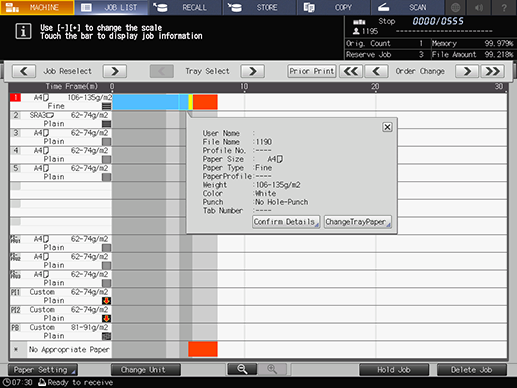
The [Order Change] key is displayed above the job bar display area.
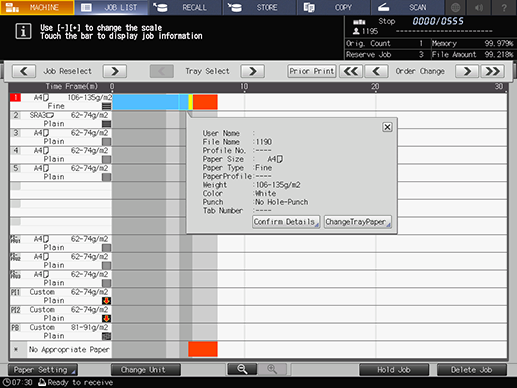
When any key of [Order Change] is grayed out, the output order cannot be changed in that direction.
The output order of reserved jobs can also be changed on the [Reserved Job] screen. For details, refer to What Is [Reserved Job]?.
Setting Procedure (Preferentially Outputting the Selected [Reserved Job])
The [Prior Print] is displayed above the job bar display area.
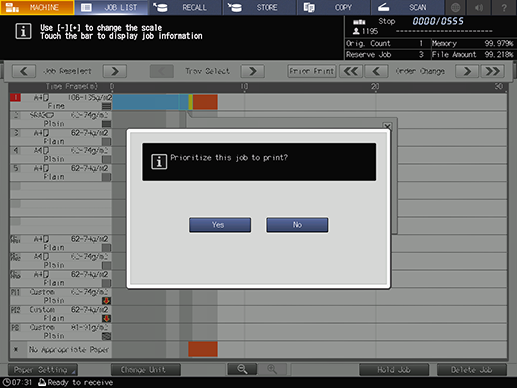
The confirmation dialog box is displayed.
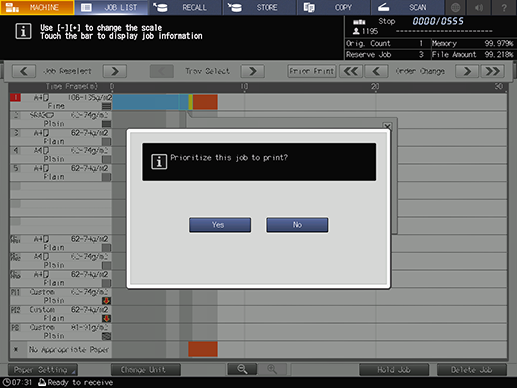
- For details about [Prior Print], refer to [Prior Print].



 [Job Reselect]
[Job Reselect]


 /
/
 in the upper-right of a page, it turns into
in the upper-right of a page, it turns into  and is registered as a bookmark.
and is registered as a bookmark.