
[Tone Curve Adj.]
Overview
Adjust the tone curve.
You can also select pages to reflect the setting on.
- This adjustment can also be done by connecting the mouse to this system and dragging the mouse. For details, refer to Mouse Operation.
Setting Items
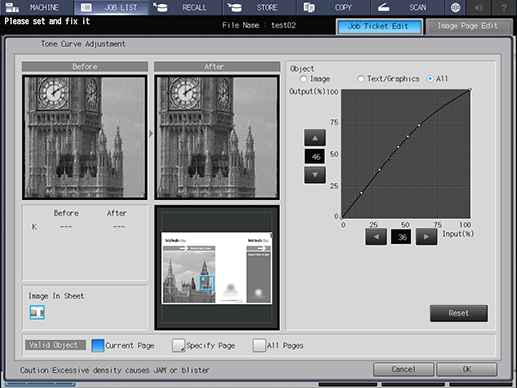
Setting item | Description | |
|---|---|---|
Preview screen | [Before] | Displays an image on the preview screen before tone curve adjustment. |
[After] | Displays an image on the preview screen after tone curve adjustment. The preview is displayed on the assumption that [Object] is set to [All]. | |
[Before] / [After] | Displays the unadjusted and adjusted K values of the selected part on the preview image. | |
[Image In Sheet] | For the combined image page data such as 2 in 1, each combined image is displayed. The selected image is displayed on the preview screen. | |
Thumbnail screen | Displays the overall view of an image page. | |
[Object] | Set the target to adjust the tone curve. The desired one can be selected from the following three options.
| |
Tone Curve Adjustment Screen | Displays a tone curve. Adjustment is made by moving the position of the tone curve adjustment point (-).
| |
[Reset] | Resets all the adjustment values. | |
[Valid Object] | Select the page to reflect the setting on. For details, refer to Setting Procedure (Setting [Valid Object]). | |
Setting Procedure
When [Do Not Execute Adjustment] is selected in [Tone Curve Each Tag Setting], [Object] is not displayed.
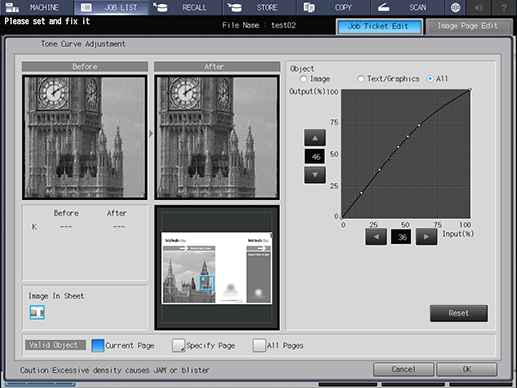
The adjustment point (-) is created by pressing the desired point on the tone curve.
Press [+]/[,] or [*]/[)] of [Input(%)] or [Output(%)] on the Tone Curve Adjustment screen, and set the adjustment point position.
Up to 17 adjustment points can be created on a tone curve (including 2 points of input: 0% and 100%).
The selected adjustment point is targeted for the adjustment and displayed as a black circle (-). Other adjustment points are displayed as a white circle (.).
To undo the adjusted tone curve, press [Reset].
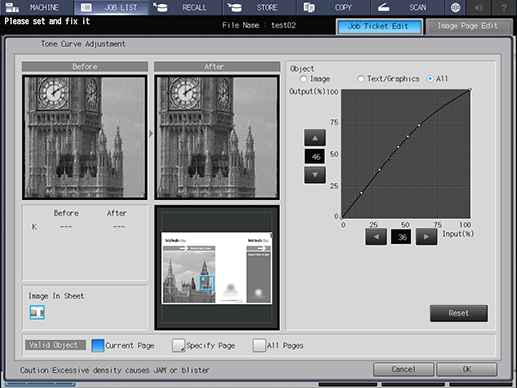
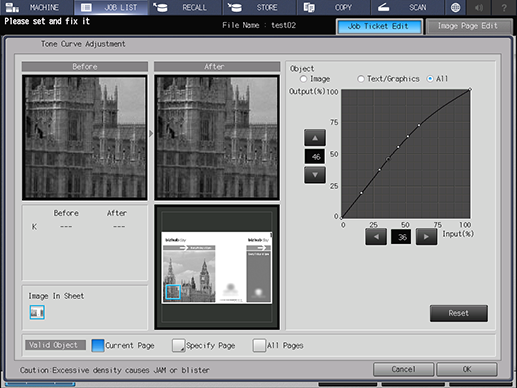
If a specific part is selected on a thumbnail, it is displayed by a blue frame and enlarged in [Before] and [After] on the preview screen.
When the mouse is connected to the system, if you click on the preview image in [Before] or [After], the parts corresponding to the K value at that position are displayed as a black circle on the tone curve. This is useful when you want to change the tone curve of a specific part on a preview image.
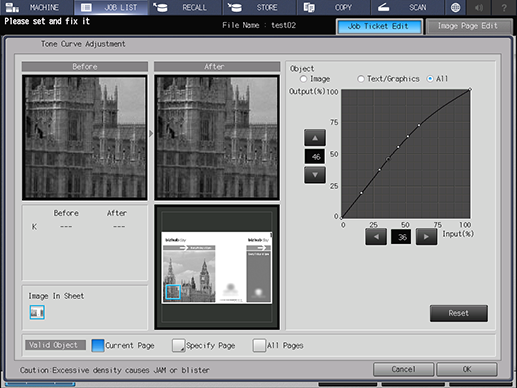
For details, refer to Setting Procedure (Setting [Valid Object]).

 in the upper-right of a page, it turns into
in the upper-right of a page, it turns into  and is registered as a bookmark.
and is registered as a bookmark.