
Printing Hold Jobs, HDD Store Jobs, and Secure Jobs
Overview
Print hold jobs, HDD store jobs, or secure jobs using the system’s Touch panel.
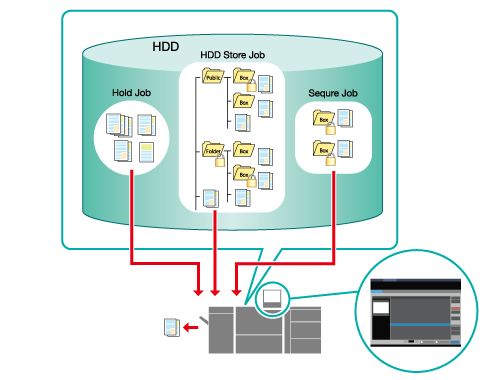
The following is recommended
This function includes the following features.
Jobs stored on the HDD can be output as many times as you like, as and when required (hold jobs, HDD store jobs).
Jobs are automatically deleted after printing, ensuring no data is left on the HDD (secure jobs).
Target Jobs
Hold Jobs, HDD Store Jobs, and Secure Jobs
Printing Procedure for Hold Jobs
Press [JOB LIST] on the [MACHINE] screen.
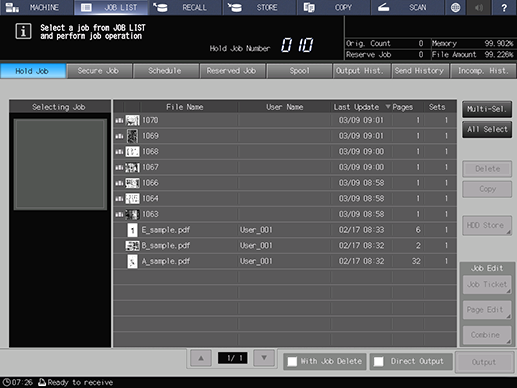
Press [Hold Job].
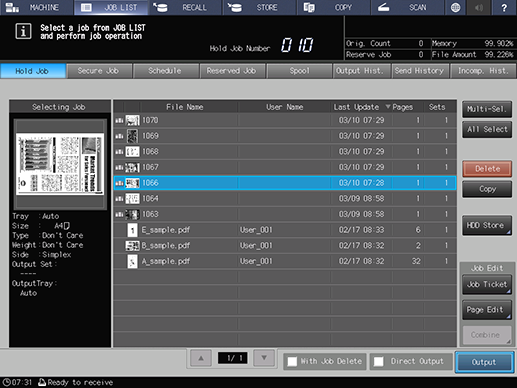
Select a job to output, and press [Output].
For details about the icons displayed in the list, refer to What Is [Hold Job]?.
Press [Multi-Sel.] to select multiple jobs.
Press [All Select] when you want to select all jobs.
Add a check mark to [With Job Delete] when you want to delete the job as soon as it is output.
If you want to output using the hold job settings, add a check mark to [Direct Output], and then press [Output] to begin printing.
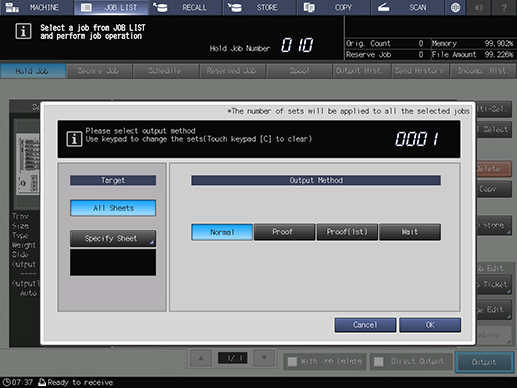
Set the [Output Method] and [Target].
For details about [Output Method] and [Target], refer to [Output].
If multiple jobs are selected, [Specify Sheet] is not available.
Proceed to Step 5 if you selected [Specify Sheet] for [Target]. Proceed to Step 6 if you selected [All Sheets].
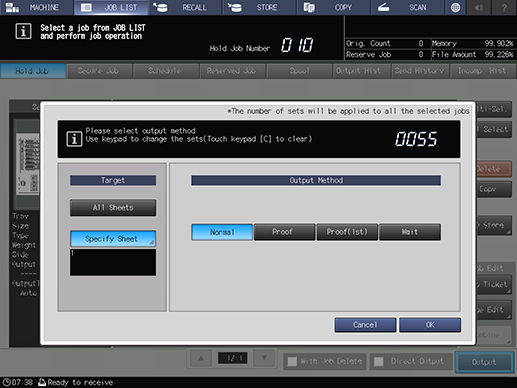
Enter the number of sets using the Keypad of the Control panel.
If multiple jobs are selected, the set number indicator is displayed as "----". The specified number of copies is applied to all the currently selected jobs.
The number of copies set for the hold jobs is left as-is.
Press [OK] to start printing.
If you selected [Wait] for [Output Method] in Step 4, press Start on the Control panel to resume printing.
Printing Procedure for HDD Store Jobs
Press [RECALL] on the [MACHINE] screen.
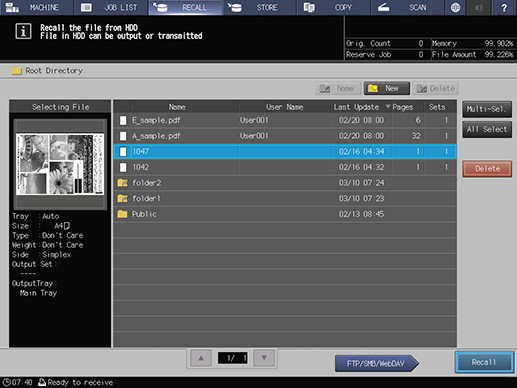
Select a job to be recalled, and press [Recall].
If the target folder or box is password-protected, enter the password.
Press [Multi-Sel.] to select multiple jobs.
Press [All Select] when you want to select all jobs. All jobs are selected and [Multi-Sel.] is inverted instead.
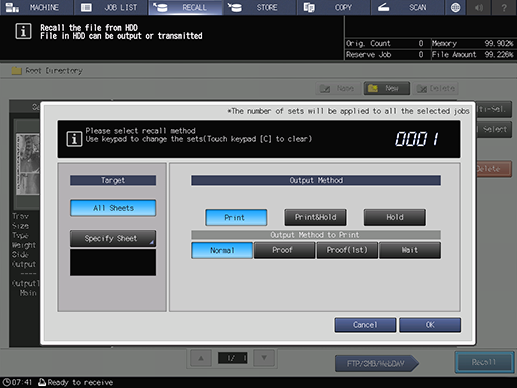
Set the [Output Method], [Output Method to Print], and [Target].
For details about [Output Method], [Output Method to Print], and [Target], refer to [Recall] (In the Lower Right Corner of the Screen).
Proceed to Step 4 if you selected [Specify Sheet] for [Target]. Proceed to Step 5 if you selected [All Sheets].
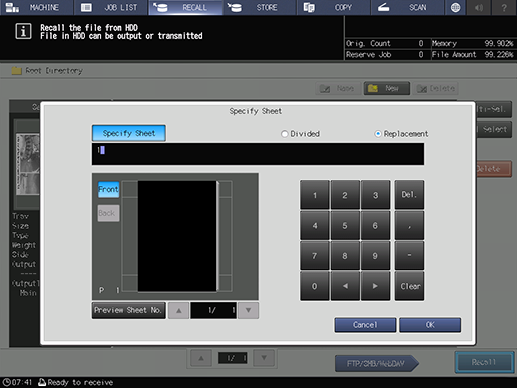
Set the sheet output range, and press [OK].
For details about the setting, refer to [Recall] (In the Lower Right Corner of the Screen).
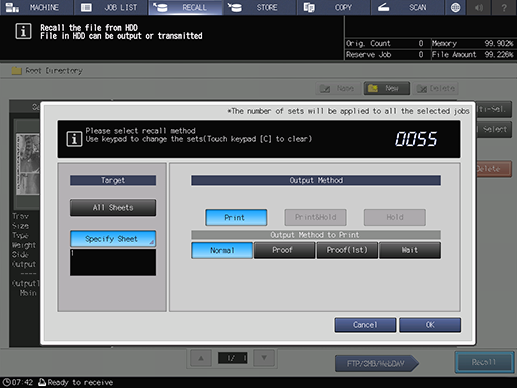
Enter the number of sets using the Keypad of the Control panel.
If multiple jobs are selected, the set number indicator is displayed as "----". The specified number of copies is applied to all the currently selected jobs.
The number of copies set for the HDD store jobs is left as-is.
Press [OK] to start printing.
If you selected [Wait] for [Output Method to Print] in Step 3, press Start on the Control panel to resume printing.
Printing Procedure for Secure Jobs
Press [JOB LIST] on the [MACHINE] screen.
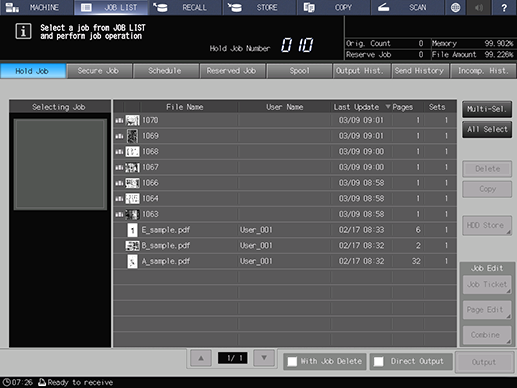
Press [Secure Job].
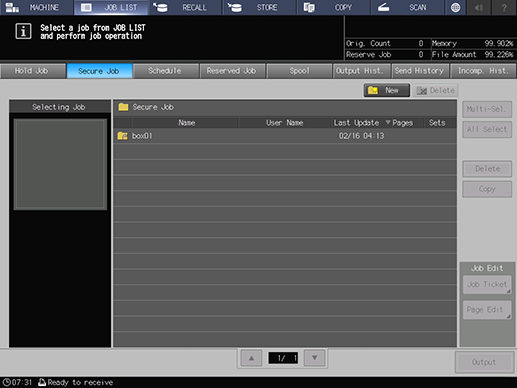
Select the box where the job to be edited is stored.
The password entry screen opens.
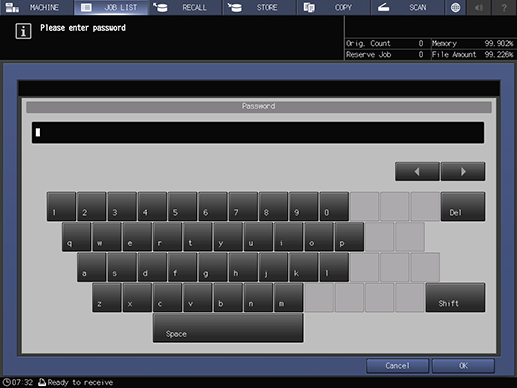
Enter the password, and press [OK].
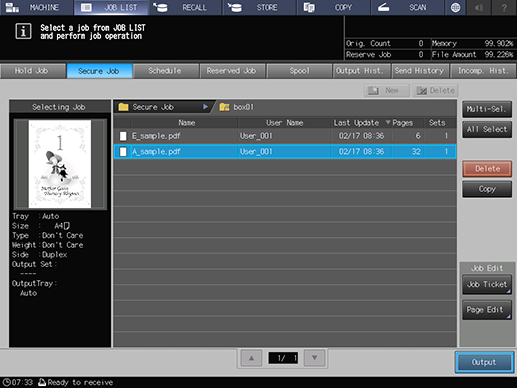
Select a job to output, and press [Output].
Press [Multi-Sel.] to select multiple jobs.
Press [All Select] when you want to select all jobs.
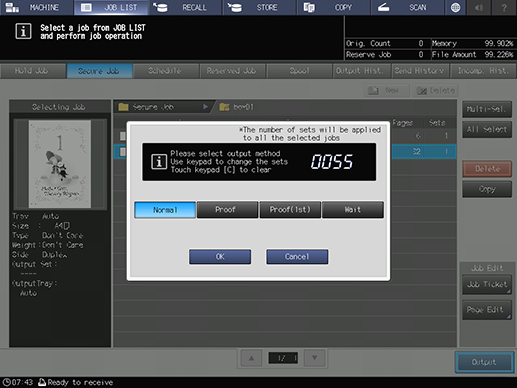
Enter the number of sets using the Keypad of the Control panel and press [OK].
If multiple jobs are selected, the set number indicator is displayed as "----". The specified number of copies is applied to all the currently selected jobs.
If you selected [Wait] in Step 6, press Start on the Control panel to resume printing.
Starts printing.
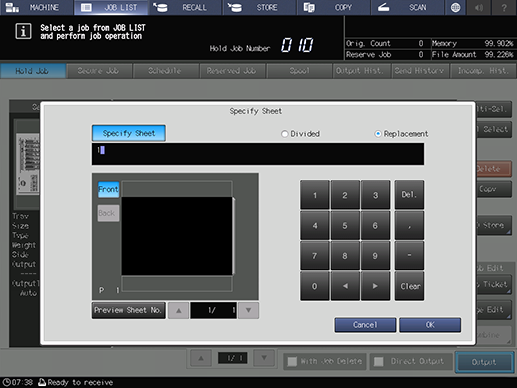
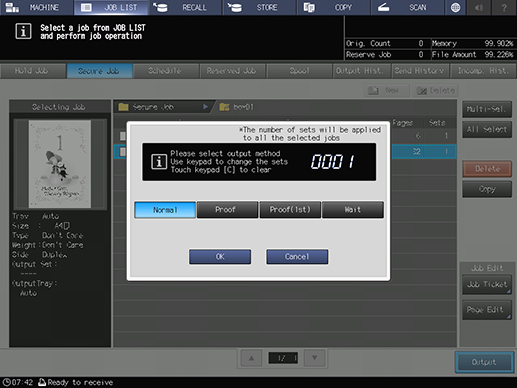
 in the upper-right of a page, it turns into
in the upper-right of a page, it turns into  and is registered as a bookmark.
and is registered as a bookmark.