
What Is Automatic Inspection?
Overview
Automatic inspection uses sensors to automatically detect spots and stains on images produced during printing, and then rejects output paper that has problems.
This function reduces labor costs associated with making manual inspections, while also helping to improve the efficiency of the printing process.
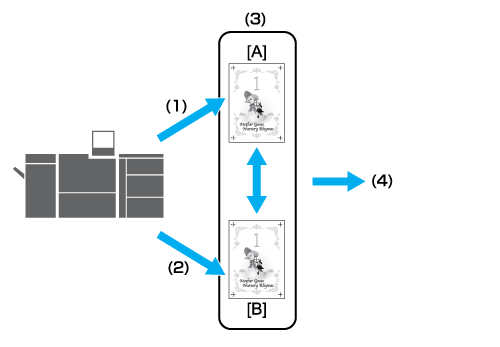
A: Reference images
B: Inspection image
(1): Creates a reference image by proof printing.
(2): Prints normally.
(3): Compares an image. Automatic inspection detects the defective output paper automatically and reprints it. At this time, paper in this system is output once, so no page order error occurs on output paper.
(4): Creates an automatic inspection report. You can check the inspection result.
The following option is required to use this function.
- Intelligent Quality Optimizer IQ-501
- Auto Inspection Unit UK-301
- Relay Unit RU-702
- Video Interface Kit VI-512
- Video Interface Kit VI-513
The following option is required to use the real-time VDP collation function during printing.
- Variable Data Inspection Kit UK-312
- The paper sizes applicable for automatic detection are the same as the corresponding sizes for Intelligent Quality Optimizer IQ-501.
- The displaying of inspection results for [Barcode Area] or [Serial No. Area] is optional. These functions are not displayed by default. To use this setting, please contact your service representative.
Automatic Inspection Workflow
For details, refer to Implementing Automatic Inspections.
For details, refer to Automatic Inspection Reports.
The following management and settings can also be configured for use in automatic inspection.
Management / Setting | Overview |
|---|---|
Reference image management | Use this to manage and delete registered reference images according to how often the images are used. For details, refer to Reference Images. |
Automatic inspection area settings | Set an area that is not subject to automatic inspection, or an area targeted for special inspection. Efficient inspection is enabled by preventing unnecessary errors and automating checks such as serial number printing. For details, refer to Automatic Inspection Area. |
Settings for paper output trays for printed items on which an abnormality has been detected | Use this to configure paper output trays for printed items on which an abnormality has been detected according to the nature of the task. For details, refer to Output Settings. |
- For details about what to do when an image that deviates from the reference image is detected in automatic inspection, refer to Troubleshooting.



 in the upper-right of a page, it turns into
in the upper-right of a page, it turns into  and is registered as a bookmark.
and is registered as a bookmark.