
Page Setting Unit
Overview
Set the print type, paper tray, and paper size for each page.
Select each setting item from the menu list.
- Image Controller is required to use this function. For details, refer to What Is the PS Plug-in Driver?.
- The selectable items vary depending on the optional devices connected to this system.
Specifications
Category | Print Workflow | |||
Location | Machine | Touch Panel | ||
Printer driver | PS Plug-in Driver | |||
Application | AccurioPro Print Manager | |||
Required options | Either one of the following options are required when setting the [Punch]. FoldingUnit FD-503 Finisher FS-541 with Punch Unit PK-525 mounted The following option is required to set the [Staple]. Finisher FS-541 | |||
Required items | - | |||
Setting items | [Type] | Sets the print type of the page selected in [Page Number]. | ||
[Same as Body] | Applies the setting contents to the entire original. | |||
[Insert Blank Sheet before 1st Page] | Inserts a blank sheet before the first page. | |||
[Insert Blank Sheet after Page] | Inserts a blank sheet after the page selected in [Page Number]. | |||
[Print (1-Sided)] | Performs 1-sided printing for the page selected in [Page Number]. | |||
[Print (2-Sided)] | Performs 2-sided printing for the page selected in [Page Number]. | |||
[Tab] | Select a tab paper to use. *Displayed and available only in AccurioPro Print Manager. | |||
[Page Number] | Select the target page. | |||
[Paper Tray] | [Auto] | Paper is supplied according to the priority order specified in [Tray Priority]. | ||
Paper tray list | Select the desired paper tray when printing the page selected in [Page Number]. | |||
[Paper Profile] | [No Setting] | Does not use a paper profile. | ||
Paper profile list | Select the desired paper profile when printing the page selected in [Page Number]. | |||
[Paper Size] | [Same as Body] | Applies the same setting as the text. | ||
Paper size list | Select the paper size when printing the page selected in [Page Number]. | |||
[Feed Direction] | Select the paper feed direction when printing the page selected in [Page Number]. | |||
[Auto] | Prioritizes the long-edge paper feeding. | |||
[Long Edge] | Applies long-edge paper feeding for printing. | |||
[Short Edge] | Applies short-edge paper feeding for printing. | |||
[Number of Sheets] | Sets the number of sheets to insert the page selected in [Page Number]. | |||
[Punch] | [Same as Body] | Applies the same setting as the text. | ||
[Off] | Does not punch. | |||
[2-Hole] | Punches holes in the page selected in [Page Number]. Select a punch hole from the menu list. | |||
[3-Hole] | ||||
[4-Hole] | ||||
[Multi Punch] | ||||
[Double Multi Punch] | ||||
[Staple] | [Same as Body] | Applies the same setting as the text. | ||
[Off] | Does not staple. | |||
[Corner] | Staples the page selected in [Page Number]. Select a stapling position from the menu list. | |||
[2 Positions (Wide)] | ||||
[2 Positions (Narrow)] | ||||
[2 Positions (Narrow+)] | ||||
[Left Corner] | ||||
[Right Corner] | ||||
[Finish Stapling] | Select this check box to delimit stapling with the page selected in [Page Number]. | |||
[Clear] | Deletes the selected page unit setting. | |||
[Clear All] | Collectively deletes all the page unit settings. | |||
Remarks | - | |||
Reference | - | |||
Screen access | PS Plug-in Driver - [Page Settings] | |||
AccurioPro Print Manager - Select a job. - [Job Management] - [Job Settings...] - [Page Settings] | ||||
AccurioPro Print Manager - Select a job, and right-click. - [Job Settings...] - [Page Settings] | ||||
AccurioPro Print Manager - Double-click the job. - [Page Settings] | ||||
AccurioPro Print Manager - Select a job. - | ||||
Touch panel - [CNTL] - Select a job. - [Job Management] - [Job Settings...] - [Page Settings] | ||||
Touch panel - [CNTL] - Select a job, and right-click. - [Job Settings...] - [Page Settings] | ||||
Touch panel - [CNTL] - Double-click the job. - [Page Settings] | ||||
Touch panel - [CNTL] - Select a job. - | ||||
AccurioPro Print Manager - [Configuration] - [Hot Folder Configuration...] - [Create...] - [Page Settings] | ||||
AccurioPro Print Manager - [Configuration] - [Hot Folder Configuration...] - Select a hot folder - [Edit...] - [Page Settings] | ||||
AccurioPro Print Manager - [Configuration] - [Hot Folder Configuration...] - Select a hot folder - [Duplicate...] - [Page Settings] | ||||
AccurioPro Print Manager - [Configuration] - [Hot Folder Configuration...] - Double-click a hot folder - [Page Settings] | ||||
AccurioPro Print Manager - [Configuration] - [Hot Folder Configuration...] - Right-click a hot folder - [Create...] - [Page Settings] | ||||
AccurioPro Print Manager - [Configuration] - [Hot Folder Configuration...] - Right-click a hot folder - [Edit...] - [Page Settings] | ||||
AccurioPro Print Manager - [Configuration] - [Hot Folder Configuration...] - Right-click a hot folder - [Duplicate...] - [Page Settings] | ||||
Touch panel - [CNTL] - [Configuration] - [Hot Folder Configuration...] - [Create...] - [Page Settings] | ||||
Touch panel - [CNTL] - [Configuration] - [Hot Folder Configuration...] - Select a hot folder - [Edit...] - [Page Settings] | ||||
Touch panel - [CNTL] - [Configuration] - [Hot Folder Configuration...] - Select a hot folder - [Duplicate...] - [Page Settings] | ||||
Touch panel - [CNTL] - [Configuration] - [Hot Folder Configuration...] - Double-click a hot folder - [Page Settings] | ||||
Touch panel - [CNTL] - [Configuration] - [Hot Folder Configuration...] - Right-click a hot folder - [Create...] - [Page Settings] | ||||
Touch panel - [CNTL] - [Configuration] - [Hot Folder Configuration...] - Right-click a hot folder - [Edit...] - [Page Settings] | ||||
Touch panel - [CNTL] - [Configuration] - [Hot Folder Configuration...] - Right-click a hot folder - [Duplicate...] - [Page Settings] | ||||
Procedure
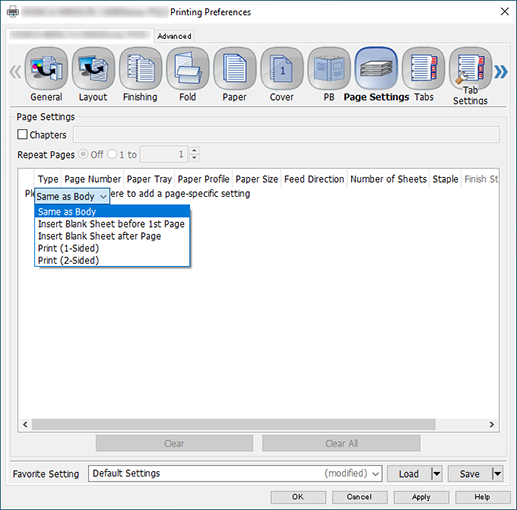
The menu list is displayed in [Type].
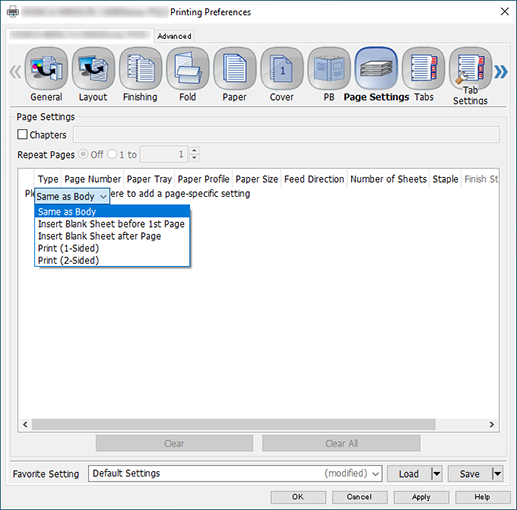
The page unit setting is displayed, enabling you to set each item.
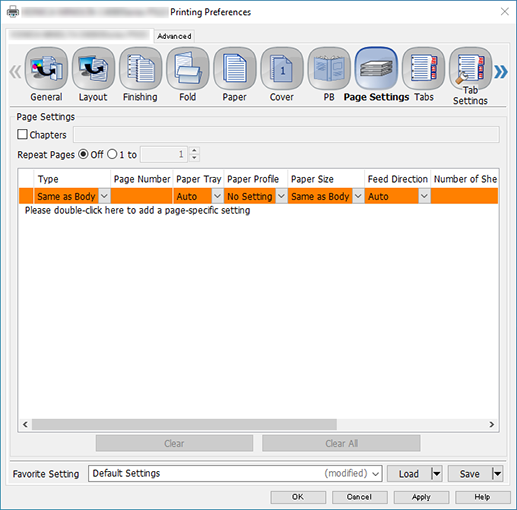
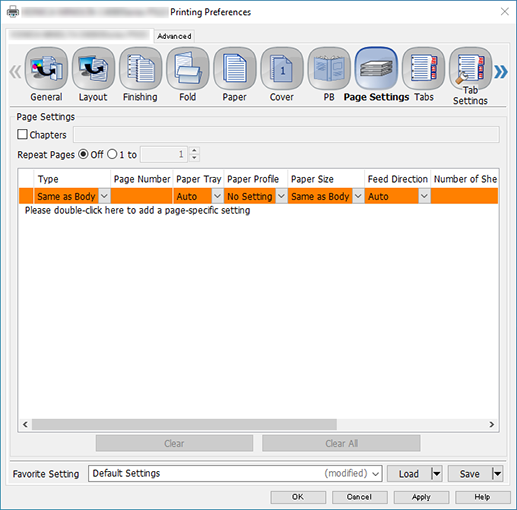

 - [Page Settings]
- [Page Settings] in the upper-right of a page, it turns into
in the upper-right of a page, it turns into  and is registered as a bookmark.
and is registered as a bookmark.