
[Multi Half-Fold Details]
Overview
Set the Fold & Staple method for Multi Half-Fold.
This function allows you to also trim both edges of paper or form the spine corner.
Select the desired item from the menu list.
- Image Controller is required to use this function. For details, refer to What Is the PS Plug-in Driver?.
Specifications
Category | Print Workflow | |||
Location | Machine | Touch Panel | ||
Printer driver | PS Plug-in Driver | |||
Application | AccurioPro Print Manager | |||
Required options | Saddle Stitcher SD-513 The following optional device is also required to perform [Spine Corner Forming]. Saddle Stitcher SD-513 with Folding Unit FD-504 mounted | |||
Required items | - | |||
Setting items | [Fold and Staple] | [Off] | Does not perform Fold & Staple. | |
[2 Positions] | Sets the number of staples for Fold & Staple. | |||
[4 Positions] | ||||
[Trim] | Select this check box to trim the edge of the paper folded in half. | |||
[Spine Corner Forming] | Select this check box to form the spine corner for a Fold & Staple book. 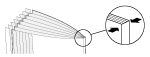 | |||
[Spine Corner Forming Strength] | [Weak+] | Select the strength to press the spine corner for spine corner forming. To set, select the [Spine Corner Forming] check box. | ||
[Weak] | ||||
[Normal] | ||||
[Strong] | ||||
[Strong+] | ||||
Remarks | - | |||
Reference | - | |||
Screen access | PS Plug-in Driver - [Fold] | |||
AccurioPro Print Manager - Select a job. - [Job Management] - [Job Settings...] - [Fold] | ||||
AccurioPro Print Manager - Select a job, and right-click. - [Job Settings...] - [Fold] | ||||
AccurioPro Print Manager - Double-click the job. - [Fold] | ||||
AccurioPro Print Manager - Select a job. - | ||||
Touch panel - [CNTL] - Select a job. - [Job Management] - [Job Settings...] - [Fold] | ||||
Touch panel - [CNTL] - Select a job, and right-click. - [Job Settings...] - [Fold] | ||||
Touch panel - [CNTL] - Double-click the job. - [Fold] | ||||
Touch panel - [CNTL] - Select a job. - | ||||
AccurioPro Print Manager - [Configuration] - [Hot Folder Configuration...] - [Create...] - [Fold] | ||||
AccurioPro Print Manager - [Configuration] - [Hot Folder Configuration...] - Select a hot folder - [Edit...] - [Fold] | ||||
AccurioPro Print Manager - [Configuration] - [Hot Folder Configuration...] - Select a hot folder - [Duplicate...] - [Fold] | ||||
AccurioPro Print Manager - [Configuration] - [Hot Folder Configuration...] - Double-click a hot folder - [Fold] | ||||
AccurioPro Print Manager - [Configuration] - [Hot Folder Configuration...] - Right-click a hot folder - [Create...] - [Fold] | ||||
AccurioPro Print Manager - [Configuration] - [Hot Folder Configuration...] - Right-click a hot folder - [Edit...] - [Fold] | ||||
AccurioPro Print Manager - [Configuration] - [Hot Folder Configuration...] - Right-click a hot folder - [Duplicate...] - [Fold] | ||||
Touch panel - [CNTL] - [Configuration] - [Hot Folder Configuration...] - [Create...] - [Fold] | ||||
Touch panel - [CNTL] - [Configuration] - [Hot Folder Configuration...] - Select a hot folder - [Edit...] - [Fold] | ||||
Touch panel - [CNTL] - [Configuration] - [Hot Folder Configuration...] - Select a hot folder - [Duplicate...] - [Fold] | ||||
Touch panel - [CNTL] - [Configuration] - [Hot Folder Configuration...] - Double-click a hot folder - [Fold] | ||||
Touch panel - [CNTL] - [Configuration] - [Hot Folder Configuration...] - Right-click a hot folder - [Create...] - [Fold] | ||||
Touch panel - [CNTL] - [Configuration] - [Hot Folder Configuration...] - Right-click a hot folder - [Edit...] - [Fold] | ||||
Touch panel - [CNTL] - [Configuration] - [Hot Folder Configuration...] - Right-click a hot folder - [Duplicate...] - [Fold] | ||||

 - [Fold]
- [Fold] in the upper-right of a page, it turns into
in the upper-right of a page, it turns into  and is registered as a bookmark.
and is registered as a bookmark.