
[2-Side Slitting]
Overview
Configure settings to slit both edges of paper.
The slitting amount can also be set.
Select the desired item from the menu list.
- Image Controller is required to use this function. For details, refer to What Is the PS Plug-in Driver?.
- This function slits the top and bottom in the paper feed direction.
- The [Offset against Cover] setting value indicates the total difference between the top and bottom.
- Setting [Feed Direction] in [Finishing] to [Long Edge] automatically changes [2-Side Slitting] to [Off]. For details about [Feed Direction], refer to [Feed Direction].
Specifications
Category | Print Workflow | |||
Location | Machine | Touch Panel | ||
Printer driver | PS Plug-in Driver | |||
Application | AccurioPro Print Manager | |||
Required options | Saddle Stitcher SD-513 with Trimmer Unit TU-503 mounted | |||
Required items | - | |||
Setting items | [2-Side Slitting] | [Off] | Does not slit both edges. | |
[All Sheets] | Select the 2-Side Slitting target. | |||
[Cover only] | ||||
[Top Slitting] | Enter the slitting amount at the top of paper. To set, select [All Sheets] or [Cover only] in [2-Side Slitting]. Range: 8.0 mm to 26.0 mm / 0.31 inches to 1.02 inches | |||
[Bottom Slitting] | Enter the slitting amount at the bottom of paper. To set, select [All Sheets] or [Cover only] in [2-Side Slitting]. Range: 8.0 mm to 26.0 mm / 0.31 inches to 1.02 inches | |||
[Offset against Cover] | Enter the slitting amount of the body. Adjusting to the positive (+) side increases the slitting amount of the body compared to covers, and makes covers higher. 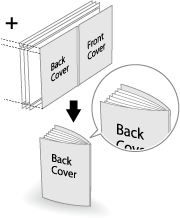 Adjusting to the negative (-) side decreases the slitting amount of the body compared to covers, and makes covers lower. 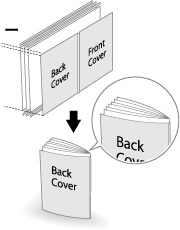 This setting is available when [All Sheets] is selected in [2-Side Slitting]. Range: -1.0 mm to 1.0 mm / -0.04" to 0.04" | |||
Remarks | - | |||
Reference | - | |||
Screen access | PS Plug-in Driver - [Fold] | |||
AccurioPro Print Manager - Select a job. - [Job Management] - [Job Settings...] - [Fold] | ||||
AccurioPro Print Manager - Select a job, and right-click. - [Job Settings...] - [Fold] | ||||
AccurioPro Print Manager - Double-click the job. - [Fold] | ||||
AccurioPro Print Manager - Select a job. - | ||||
Touch panel - [CNTL] - Select a job. - [Job Management] - [Job Settings...] - [Fold] | ||||
Touch panel - [CNTL] - Select a job, and right-click. - [Job Settings...] - [Fold] | ||||
Touch panel - [CNTL] - Double-click the job. - [Fold] | ||||
Touch panel - [CNTL] - Select a job. - | ||||
AccurioPro Print Manager - [Configuration] - [Hot Folder Configuration...] - [Create...] - [Fold] | ||||
AccurioPro Print Manager - [Configuration] - [Hot Folder Configuration...] - Select a hot folder - [Edit...] - [Fold] | ||||
AccurioPro Print Manager - [Configuration] - [Hot Folder Configuration...] - Select a hot folder - [Duplicate...] - [Fold] | ||||
AccurioPro Print Manager - [Configuration] - [Hot Folder Configuration...] - Double-click a hot folder - [Fold] | ||||
AccurioPro Print Manager - [Configuration] - [Hot Folder Configuration...] - Right-click a hot folder - [Create...] - [Fold] | ||||
AccurioPro Print Manager - [Configuration] - [Hot Folder Configuration...] - Right-click a hot folder - [Edit...] - [Fold] | ||||
AccurioPro Print Manager - [Configuration] - [Hot Folder Configuration...] - Right-click a hot folder - [Duplicate...] - [Fold] | ||||
Touch panel - [CNTL] - [Configuration] - [Hot Folder Configuration...] - [Create...] - [Fold] | ||||
Touch panel - [CNTL] - [Configuration] - [Hot Folder Configuration...] - Select a hot folder - [Edit...] - [Fold] | ||||
Touch panel - [CNTL] - [Configuration] - [Hot Folder Configuration...] - Select a hot folder - [Duplicate...] - [Fold] | ||||
Touch panel - [CNTL] - [Configuration] - [Hot Folder Configuration...] - Double-click a hot folder - [Fold] | ||||
Touch panel - [CNTL] - [Configuration] - [Hot Folder Configuration...] - Right-click a hot folder - [Create...] - [Fold] | ||||
Touch panel - [CNTL] - [Configuration] - [Hot Folder Configuration...] - Right-click a hot folder - [Edit...] - [Fold] | ||||
Touch panel - [CNTL] - [Configuration] - [Hot Folder Configuration...] - Right-click a hot folder - [Duplicate...] - [Fold] | ||||

 - [Fold]
- [Fold] in the upper-right of a page, it turns into
in the upper-right of a page, it turns into  and is registered as a bookmark.
and is registered as a bookmark.