
Operations on the Receiving End
Procedure
If this system is installed on a computer on the network, the computer can instruct the system to perform scanning and receive the scan data.
The following is an example of how to scan from [Windows Fax and Scan].
1
Start up [Windows Fax and Scan].
2
Select [New Scan].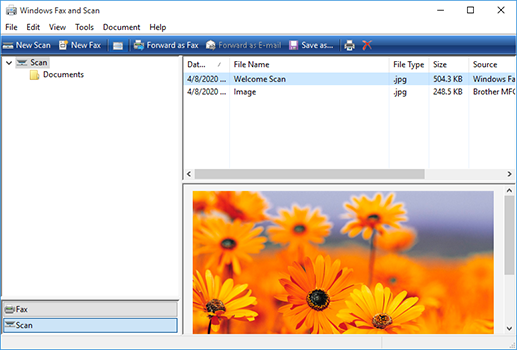
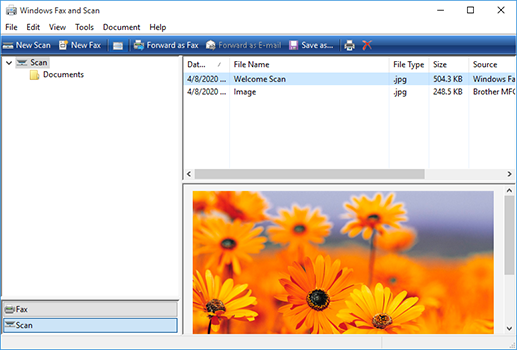
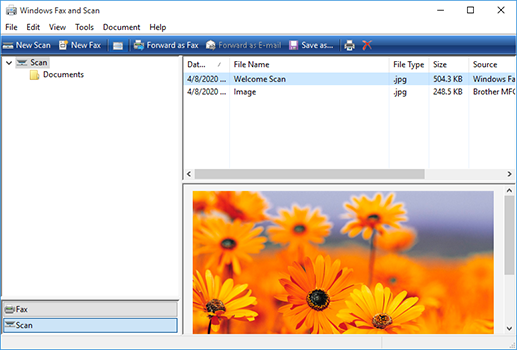
3
Select the system from the list, and click [OK].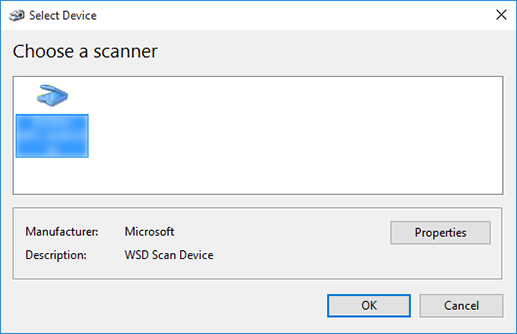
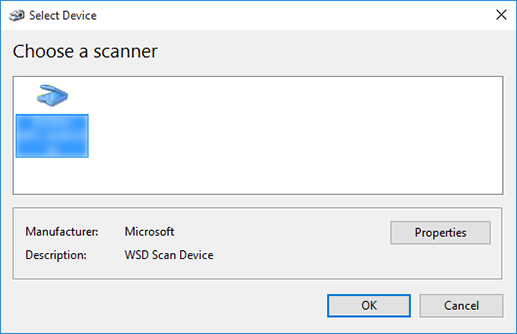
The [New Scan] screen is displayed.
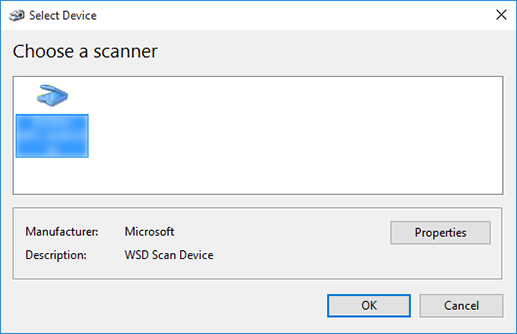
4
Place the original in the system.
5
Configure the scan contents and click [SCAN].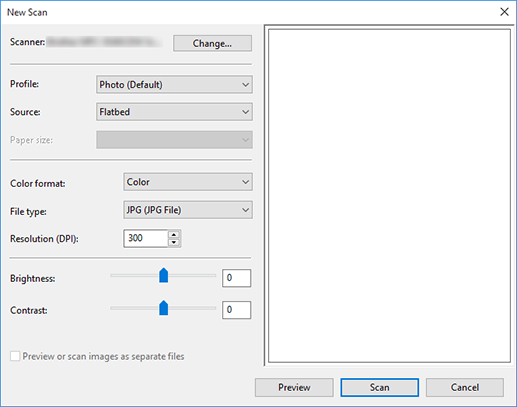
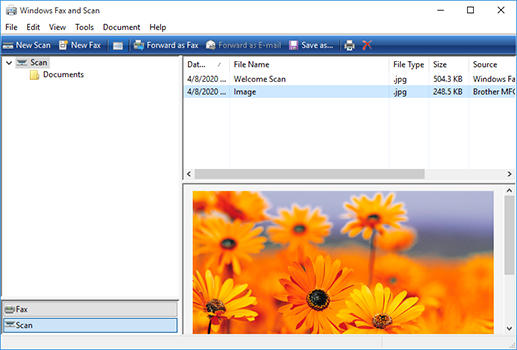
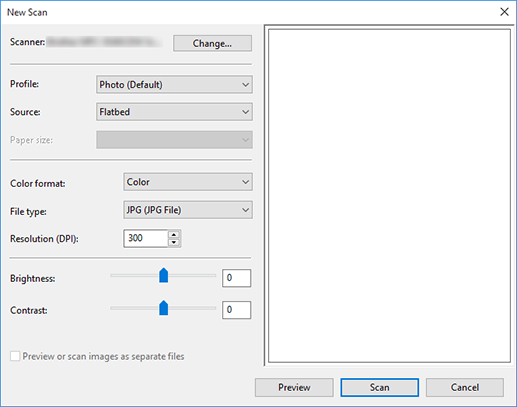
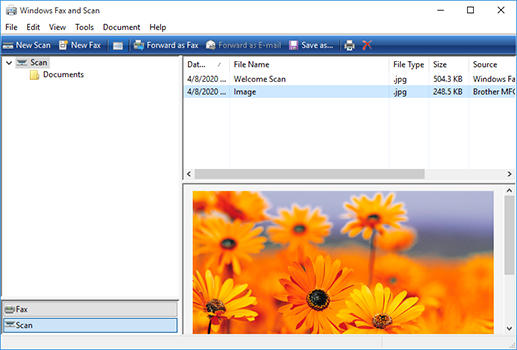
The scan is performed and the scan data is added to the image list.
A file name is automatically assigned.
The file formats that can be used for storing the data with WS scan are JPEG, TIFF.
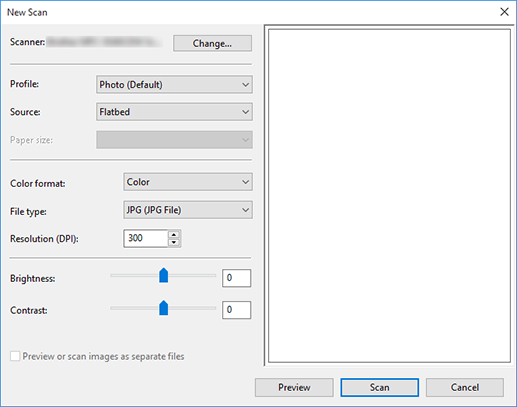
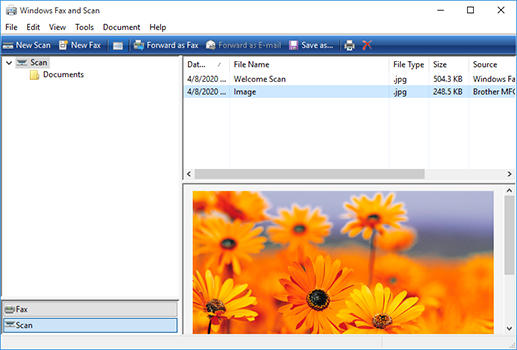
 in the upper-right of a page, it turns into
in the upper-right of a page, it turns into  and is registered as a bookmark.
and is registered as a bookmark.