
What Is [Quality Adj.]?
Overview
Set image quality conditions for copying such as the copy density and contrast.
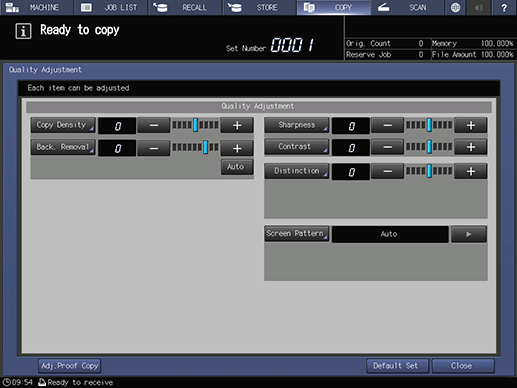
Setting Items
Screen access
Touch panel - [COPY] - [Quality Adj.]
Setting item | Description |
|---|---|
Sets this item when copying with high or low density. Press [-] or [+] on the right of the key, and set the appropriate value. This value can also be set on the screen that is displayed by pressing [Copy Density]. | |
Sets the background density when copying an original with low background whiteness such as newspaper or recycled paper. Press [-] or [+] on the right of the key, and set the appropriate value. If there are differences between the backgrounds of a multi-page original, select [Auto] to automatically adjust the background. This value can also be set on the screen that is displayed by pressing [Back. Removal]. | |
Adjust the sharpness of text and image outlines. Press [-] or [+] on the right of the key, and set the appropriate value. This value can also be set on the screen that is displayed by pressing [Sharpness]. | |
Adjusts differences between bright and dark areas of an image. Press [-] or [+] on the right of the key, and set the appropriate value. This value can also be set on the screen that is displayed by pressing [Contrast]. | |
Automatically distinguishes text and image parts on the original to perform the optimal processing. In this item, set the distinction rate to enable the more appropriate distinction. Press [-] or [+] on the right of the key, and set the appropriate value. This value can also be set on the screen that is displayed by pressing [Distinction]. | |
Select the screen to process an image. Select the desired screen when copying an original that is difficult to reproduce using Auto mode. Press [)] on the right of the key, and set the appropriate value. This value can also be set on the screen that is displayed by pressing [Screen Pattern]. | |
[Adj.Proof Copy] | Makes a copy, and verifies the adjustment result of [Quality Adj.]. |
 in the upper-right of a page, it turns into
in the upper-right of a page, it turns into  and is registered as a bookmark.
and is registered as a bookmark.