
[Print...]
Overview
Print a job selected from the job list.
You can also configure settings to delete a job after printing.
Setting Items
Setting item | Description | |
|---|---|---|
[Preview] | Displayed when a single job (excluding an unRIPed hold job) is selected. Display the page configuration of the selected job on the preview screen. For details about the preview screen, refer to [Preview]. | |
[Print Mode] | [Normal] | Outputs the number of copies that is set in the job. |
[Proof] | Outputs 1 copy only in order for the output to be checked. | |
[Proof (1st Sheet)] | Outputs the first sheet only in order for the output to be checked. | |
[Wait] | Puts the job in the output stop state as an output reserved job. | |
[Output Method]*1 | [Print] | Prints a job. |
[Print/Hold] | Holds a job simultaneously when printing it. | |
[Hold] | Holds a job. Does not print. | |
[Delete and Print] | Displayed when a hold job is selected. Selecting this check box deletes the printed job. | |
[Copies] | Sets the number of copies. Range: 1 to 9,999 | |
[Printing Pages] | Sets the range of pages to print. | |
[Use Job Setting]*2 | Selecting this check box prints the specified number of copies of each job. Clearing this check box prints by the number of copies specified in [Copies]. | |
[Arrangement]*2 | [By Collection] | Jobs are printed one by one in the order in which they are selected. |
[By Copies] | Prints the specified number of copies of each job. | |
*1: Displayed when an HDD job is selected.
*2: Displayed when multiple jobs are selected.
Setting Procedure
If the folder containing the target job is locked, click "
 "; the Unlock screen is displayed. To unlock, enter the password, and click [OK].
"; the Unlock screen is displayed. To unlock, enter the password, and click [OK].Multiple jobs can be selected simultaneously.
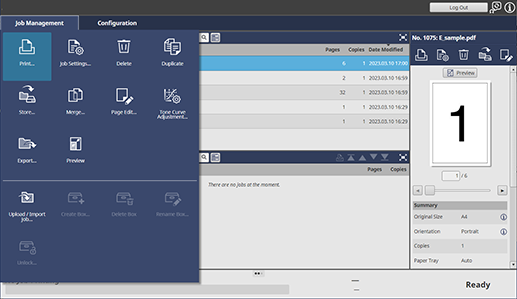
The setting screen is displayed.
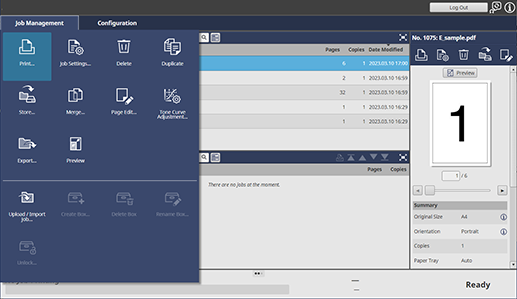
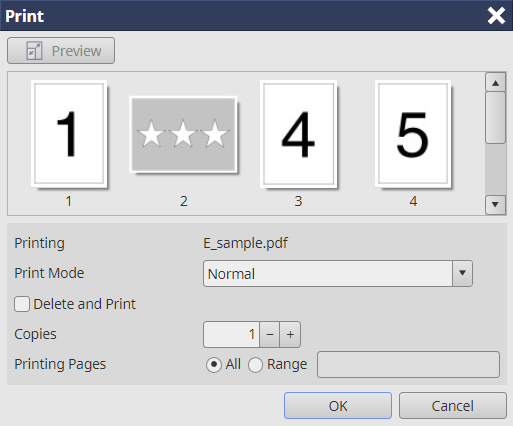
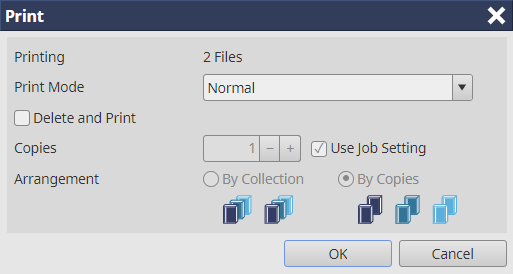
If you click [Preview] when you select one job (excluding hold jobs without RIP), the page configuration of the selected job can be displayed on the preview screen.
To delete the job at the same time as it is being output, select the [Delete and Print] check box.
If you need to perform re-RIP when printing, you can display a confirmation dialog box to notify that re-RIP will be performed before printing. If you want to display a confirmation dialog box, change No.197 to [On] with [Software Switch Setting]. For details, refer to [Software Switch Setting].
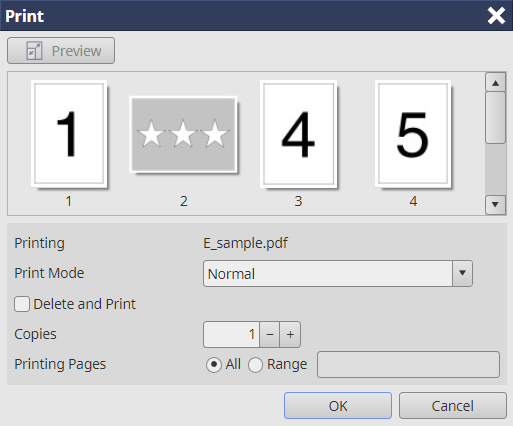
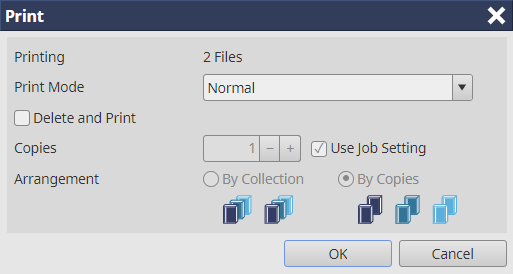
If multiple jobs are selected, the specified number of copies of each job are printed. To print the same number of copies of all jobs, clear the [Use Job Setting] check box.
If [By Collection] is selected in [Arrangement] when multiple jobs are selected, 1 copy of each job is printed in the order in which jobs are selected. If [By Copies] is selected, the specified number of copies are printed for each job.
The selected job is printed.
Jobs selected from the job list can also be printed by the following operations.
- Select [Print...] from the right-click menu.
- Click "
 " of Job Information.
" of Job Information. - Drag & drop the selected job to the [Active] job list (only when displayed on the computer).
- Drag & drop the file selected from the desktop of the computer or a folder to the [Active] job list (only when displayed on the computer).

 in the upper-right of a page, it turns into
in the upper-right of a page, it turns into  and is registered as a bookmark.
and is registered as a bookmark.