
[Quality]
Overview
Configure settings to optimize the printout quality.
This function maintains the print quality by setting at the appropriate timing.
PS Plug-in Driver

AccurioPro Print Manager
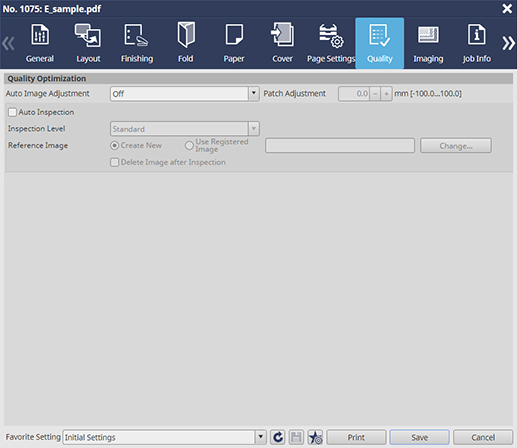
AccurioPro Print Manager (Hot Folder Setting)
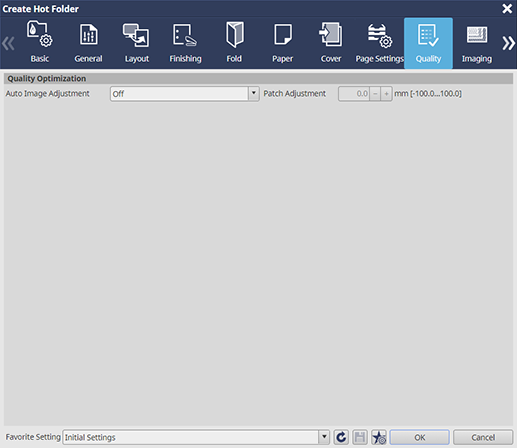
All the following optional devices are required to perform the automatic inspection.
- Intelligent Quality Optimizer IQ-501
- Auto Inspection Unit UK-301
- Relay Unit RU-702
- Video Interface Kit VI-512
- Video Interface Kit VI-513
Setting Items
Setting item | Description | |
|---|---|---|
[Auto Image Adjustment] | [Off] | Does not perform automatic image adjustment. |
[Position/Gradation] | Performs auto image adjustment for the position and gradation. | |
[Position] | Performs auto image adjustment for the position. | |
[Patch Adjustment]*1 | Adjust the position of the patch printed on the trim margin.
| |
[Auto Inspection]*2 | Select this check box to perform automatic inspection. This function compares the reference image with the printed job image to detect stains or error on the job image and output problematic sheets. | |
[Inspection Level]*2 | [Essential] | Set the inspection level to automatically inspect printouts. |
[Standard] | ||
[Premium] | ||
[Reference Image]*2 | [Create New] | Newly registers the reference image used for automatic inspection. |
[Use Registered Image] | Select a reference image used for automatic inspection from the registered images. Click [Change...] to display a window. In this window, select a reference image. | |
[Delete Image after Inspection] | Select this check box to delete the master reference image after inspection. | |
*1: The following setting is required to use this function.
Set [Auto Image Adjustment] to [Position/Gradation]
*2: This function is displayed and available only in [Job Settings...] of AccurioPro Print Manager.

 in the upper-right of a page, it turns into
in the upper-right of a page, it turns into  and is registered as a bookmark.
and is registered as a bookmark.