

[Insert Image]
Overview
Set the hold job to insert into the currently edited job.
The paper setting of the hold job to be inserted can also be recalled together.
- A job moved from [Reserved Job] to [Hold] cannot be recalled.
You can configure the setting so that [User Name] is not displayed. For details, refer to the following.
Specifications
Category | Print Workflow, Copy / Scan | |||
Location | Machine | Touch Panel | ||
Printer driver | - | |||
Application | - | |||
Required options | - | |||
Required items | - | |||
Setting items | Insertion image preview display area | Displays the image page of the recalled hold job as a preview. Up to 7 pages are displayed on a single screen. Selecting this item turns the frame enclosing the image page blue. | ||
Image page number | Displays the page number on the top of the preview image for each image page. | |||
| Switches the image page displayed in the insertion image preview display area. These keys are displayed when a job has 7 pages or more.
| |||
[Call Insert Job] | Recalls a hold job to insert. | |||
[InsertItem] | Select a method to insert an image page. | |||
[Image Only] | Inserts an image only. | |||
[Image+Paper] | Inserts image and paper setting. | |||
[Refer to Job] | Select a method to insert an image page. | |||
[Selecting Job] | Displays the print setting and preview image of the selected job file. | |||
Icon display column | Displays the icon to suit the job status.
| |||
Preview icon | Displays the first page of a job as an icon. | |||
[File Name] | Displays the file name information of a hold job. When the same file name exists, the " The " | |||
[User Name] | Displays the name of the user who created a hold job when user authentication is enabled. Displays the account name of the user who created a hold job when account track is enabled. | |||
[Last Update] | Displays the date and time of when a hold job was created. The data and time are updated when a job is copied or recalled from an HDD store job to a hold job. | |||
[Pages] | Displays the number of pages in a hold job. | |||
[Sets] | Displays the number of sets for a hold job. | |||
[+] / [,] | Switches the page to display. | |||
[Cancel] | Moves to the previous screen without saving the settings. | |||
[OK] | Applies the settings. | |||
Remarks | - | |||
Reference | - | |||
Screen access | Touch panel - [JOB LIST] - [Hold Job] - [Job Ticket] - [Image Page Edit] - [Insert Image] | |||
Touch panel - [JOB LIST] - [Hold Job] - [Page Edit] - [Image Page Edit] - [Insert Image] | ||||
Procedure
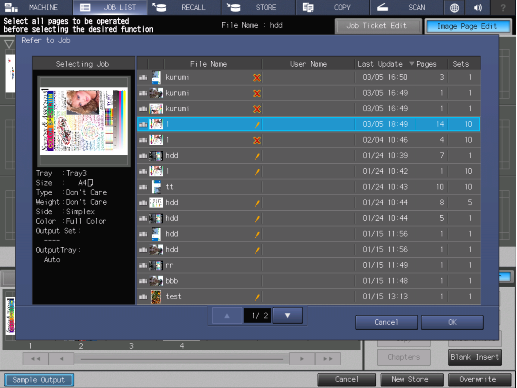
The [Refer to Job] screen is displayed.
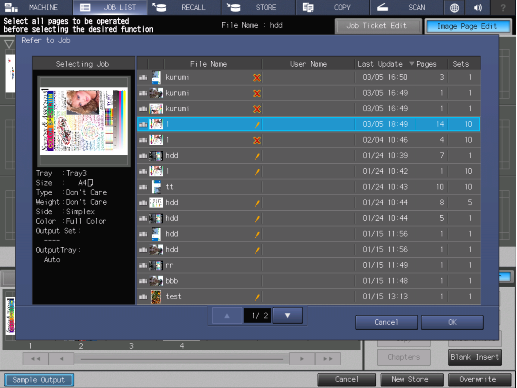
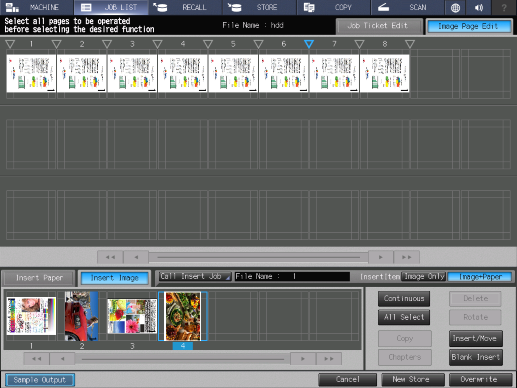
The image page of the selected job is displayed in the insertion image preview display area.
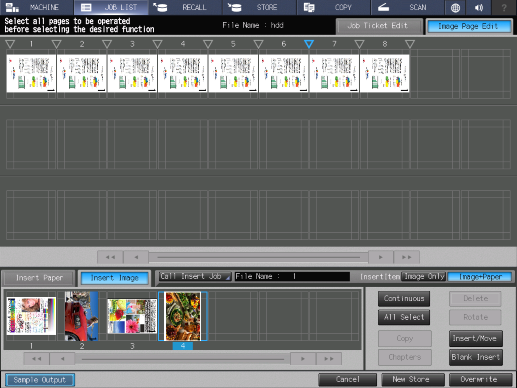
To insert multiple image pages, press [Continuous] or [All Select], and select target pages.
 ) of the position to insert an image page.
) of the position to insert an image page.The selected insertion point turns blue ( ).
).
The selected image page is inserted.


 /
/

 : Job created on this system.
: Job created on this system. " mark is displayed on the right side.
" mark is displayed on the right side. " mark is displayed on the right for a job which cannot be printed.
" mark is displayed on the right for a job which cannot be printed. in the upper-right of a page, it turns into
in the upper-right of a page, it turns into  and is registered as a bookmark.
and is registered as a bookmark.