
[Hot Folder]
Overview
Create a hot folder on the HDD of this system, and configure the print conditions.
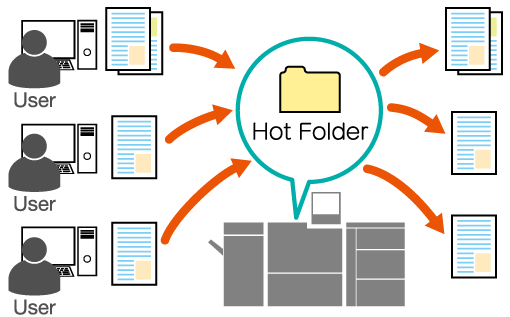
If you use a hot folder of this system, you can print PDF files, TIFF files, and others directly without starting applications or installing AccurioPro Hot Folder.
You can print with the set job conditions by creating a folder in which job conditions are set on the HDD of the machine and copying files to that folder.
You can register the print settings in advance, so you can save steps to configure the print settings.
Also, multiple users can access folders created on the HDD of the machine via the network. You can print with the same job conditions by copying files to the same folder.
- The file formats that can be printed from machine hot folders are PS, PDF, TIFF, JPEG, PPML, PCL (including text) and EPS. If the file type is PCL 5e or Text, set the switch number 107 to [On] in [Software Switch Setting]. For details, refer to [Software Switch Setting].
- If you access the hot holder immediately after configuring or changing the hot folder settings, an OS error screen may be displayed. After configuring or changing the hot folder settings, leave approximately 10 seconds before trying to access the folder.
- The display may differ depending on the application version or revision, and the environment you are using.
- To use the hot folder function, set [Enhanced Security Mode] to [ON]. For details, refer to [Security Setting].
- Up to 1,000 print jobs (files) can be stored in a hot folder.
- Hot folder user setting information can be backed up and restored. For details, refer to [Hot Folder Backup].
Setting Procedure (Creating a New Hot Folder)
To edit a setting, click [Edit] of the folder you want to edit. Proceed to step 5.
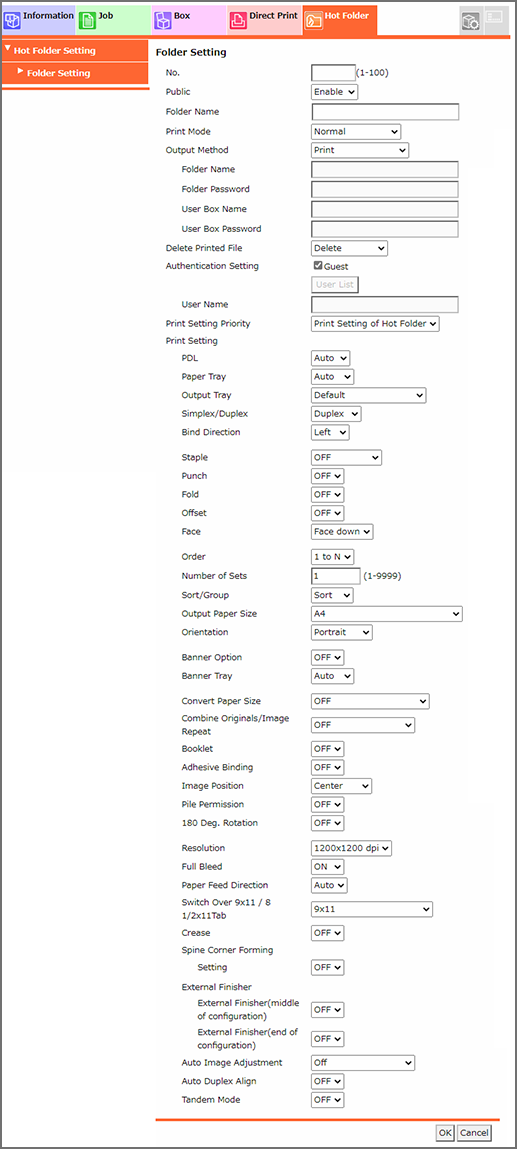
Enter the folder number that is not yet used.
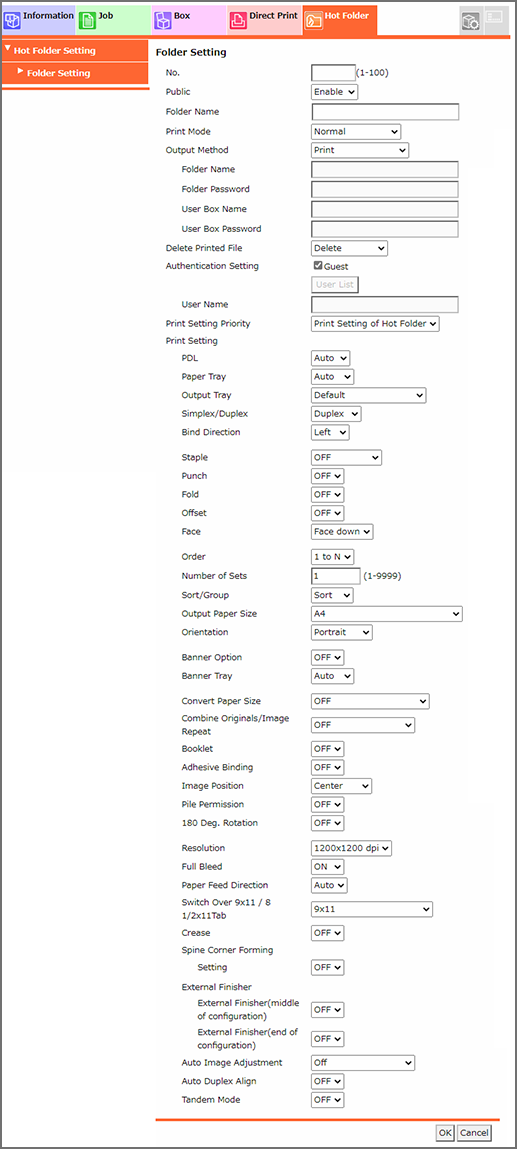
When [User Authentication] is used, select a user from [User List] in [Authentication Setting].


 in the upper-right of a page, it turns into
in the upper-right of a page, it turns into  and is registered as a bookmark.
and is registered as a bookmark.