
Setting printer driver
Call a tone curve registered to the image controller and then set it for the printer.
Open the original data with the application, and then click Print on the File menu.
Select the printer to use for printing and click Properties.
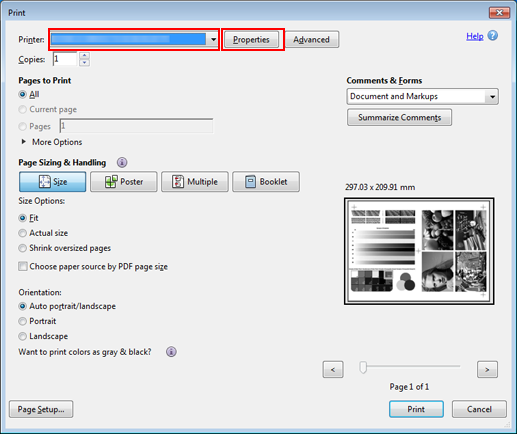
Select Default Settings for Favorite Setting and click Load.
Before setting the tone curve, restore the default setting.
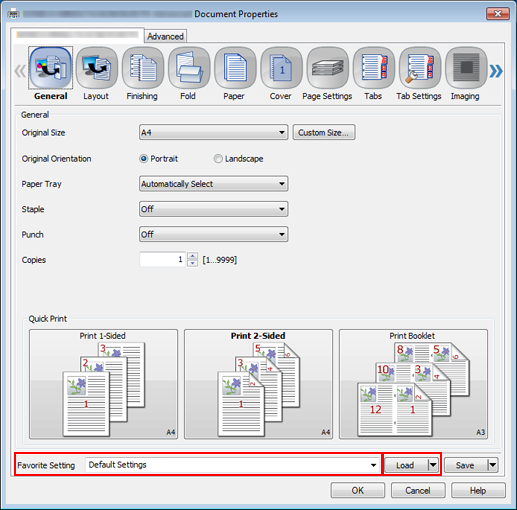
Click the Imaging tab, and then click Acquire Image Controller Default.
When the default information of the image controller is acquired, a green checkmark
 is displayed.
is displayed.supplementary explanationIf the Imaging tab is not displayed, click
to switch the tab display.
supplementary explanationIf the default information of the image controller cannot be acquired, a red x mark
 is displayed.
is displayed.
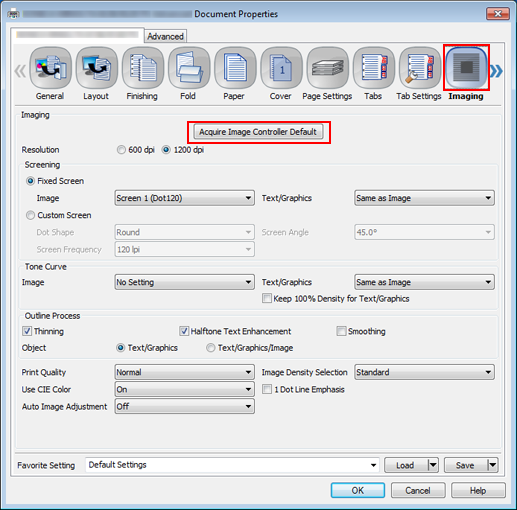
Under Tone Curve, select the tone curve you wish to apply and click OK.
You can set a tone curve for Image and Text/Graphics separately.
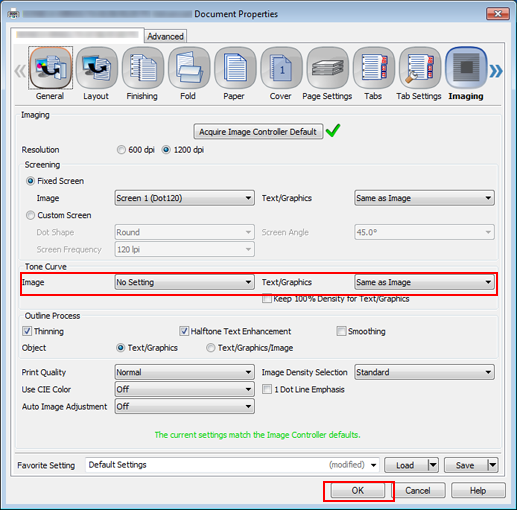
On the Print screen, enter the Copies and click Print.
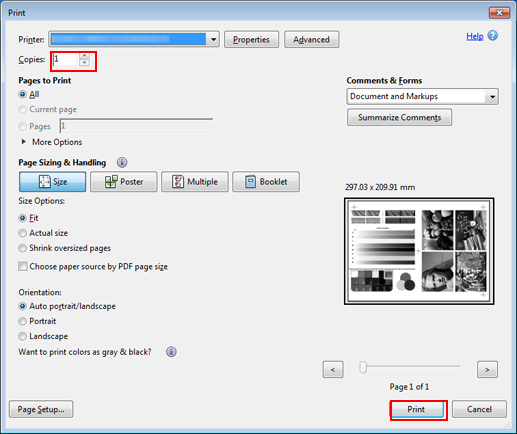
The document is printed based on the called tone curve.