
Inserting a Page from Another Job
This section describes how to insert a page from another job.
Click Insert from Other Job.
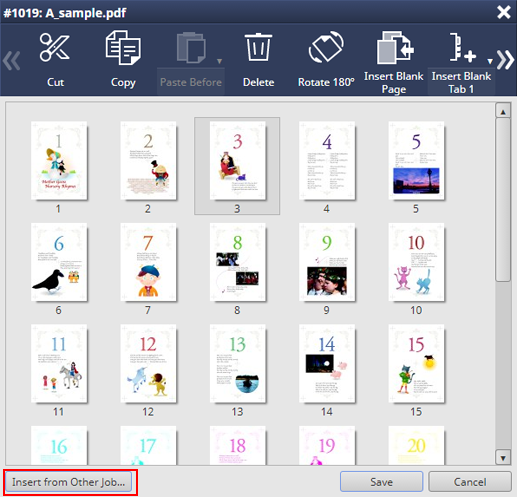
The Job Selection screen is displayed.
Select a job you want to insert from the job list, and click Select.
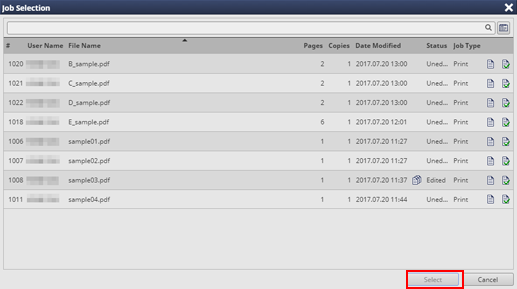
supplementary explanationHold jobs or secure jobs (in the same User Box) are listed in the job list in the order of new registrations.
supplementary explanationNone of jobs that are edited with the machine, copy jobs, jobs printed from PPD driver, jobs that are being edited, and jobs that are being updated are listed.
supplementary explanationIf the PDL of the job that is editing the page is PS or PDF, the jobs of PS or PDF are listed.
supplementary explanationIf the PDL of the job that is editing the page is TIFF or JPEG, the jobs of TIFF or JPEG are listed.
Select the page that you want to copy from the list of the right area on the screen and click Copy from the menu.
supplementary explanationYou can also select Copy from the right click menu to perform the same operation.
supplementary explanationYou can select and copy multiple pages.
Select thumbnails of multiple destination pages, and click Paste Before.
supplementary explanationClick Paste Before to switch Before or After. To paste, click
 again.
again.
supplementary explanationYou can also operate by selecting the destination page of insert and selecting Paste Before or Paste After from the right click menu.
supplementary explanationYou can also drag a copy page to the target position to perform the same operation.