
Creating a New Hot Folder
You can create a new hot folder.
Select Create Hot Folder on the Hot Folder Configuration screen.
supplementary explanationYou can also select Create from the right-click menu.
The Create Hot Folder screen is displayed.
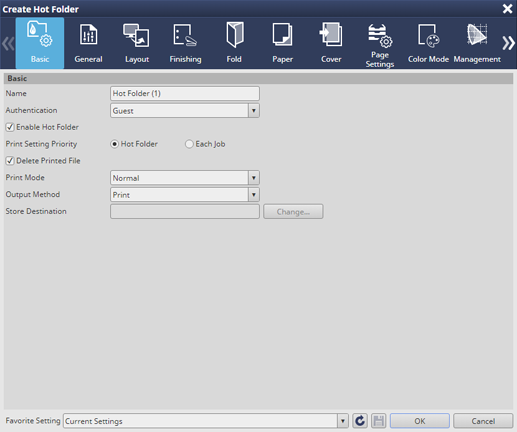
Specify Name.
supplementary explanationThe hot folder name can be specified using up to 80 characters.
All characters can be used except symbols ", \, |, :, *, <, >, /, ?, and periods (.) at the top and end.
Configure a job ticket for a hot folder.
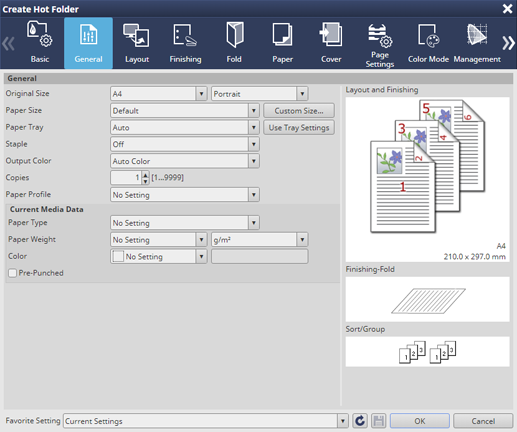
In Basic, specify Authentication, Enable Hot Folder, Print Setting Priority, Print Mode, and Output Method.
The Authentication list shows the users registered in PageScope Web Connectionor on the touch panel of the main body.
supplementary explanationTo delete the original imported to the hot folder after processing has been completed, select the Delete Printed File check box.
supplementary explanationIn Print Setting Priority, specify whether to give priority to the job settings assigned to the original or the print settings of the hot folder. However, even when Each Job is selected, Print Mode and Output Method are determined based on the print settings of the hot folder.
When the setting is completed, click OK.