Generate QR code for adding printer to Konica Minolta Mobile Print.
Please input "IP address" or "Host name", and click "Generate QR code" button.
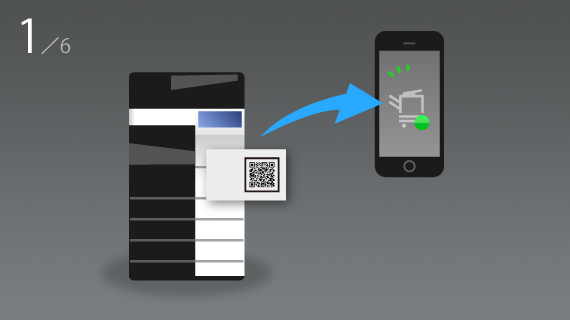
It is easy that you register a printer in Konica Minolta Mobile Print to read the QR code which is created in this Web site.
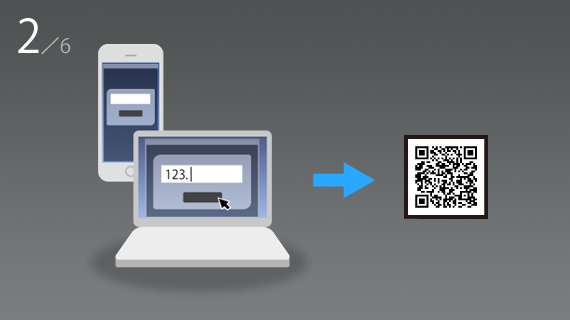
First, create a QR code in this Web site. Enter the IP address or host name of the printer that you want to register, press the [Generate QR code] to create QR code.
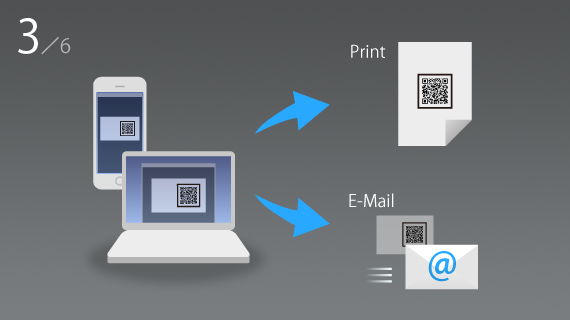
The next step is to share the QR code in your office. There are two ways of sharing. If you stick the QR code to the printer, please print it. If you want to deliver the QR code by E-mail, please save it as an image.
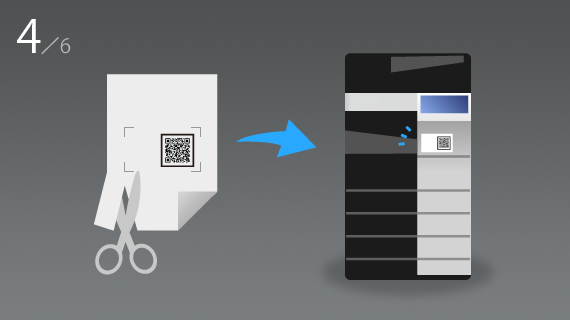
QR codes have been printed will be business card size by cutting out in the framework of gray. Please stick it to the printer.
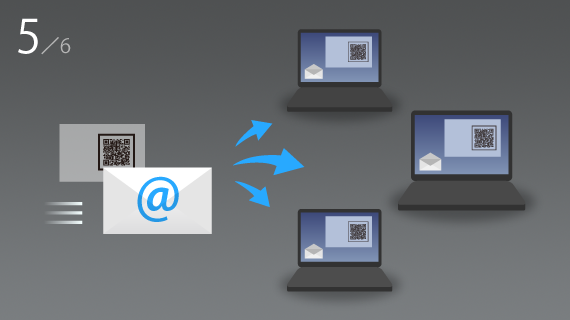
Please deliver the saved QR code image to the office users by E-Mail.
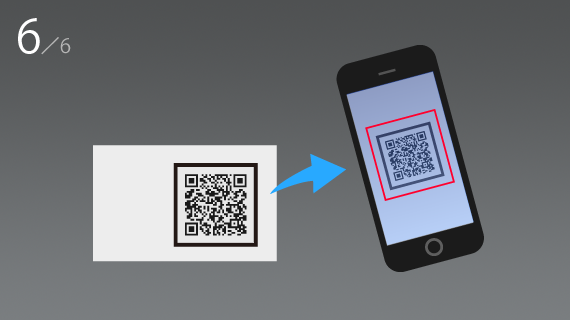
And please inform the users. It is easy that you register the printer in Konica Minolta Mobile Print to read the QR code by selecting [QR Code] in [Select Printer] - [Add Printer] dialog.